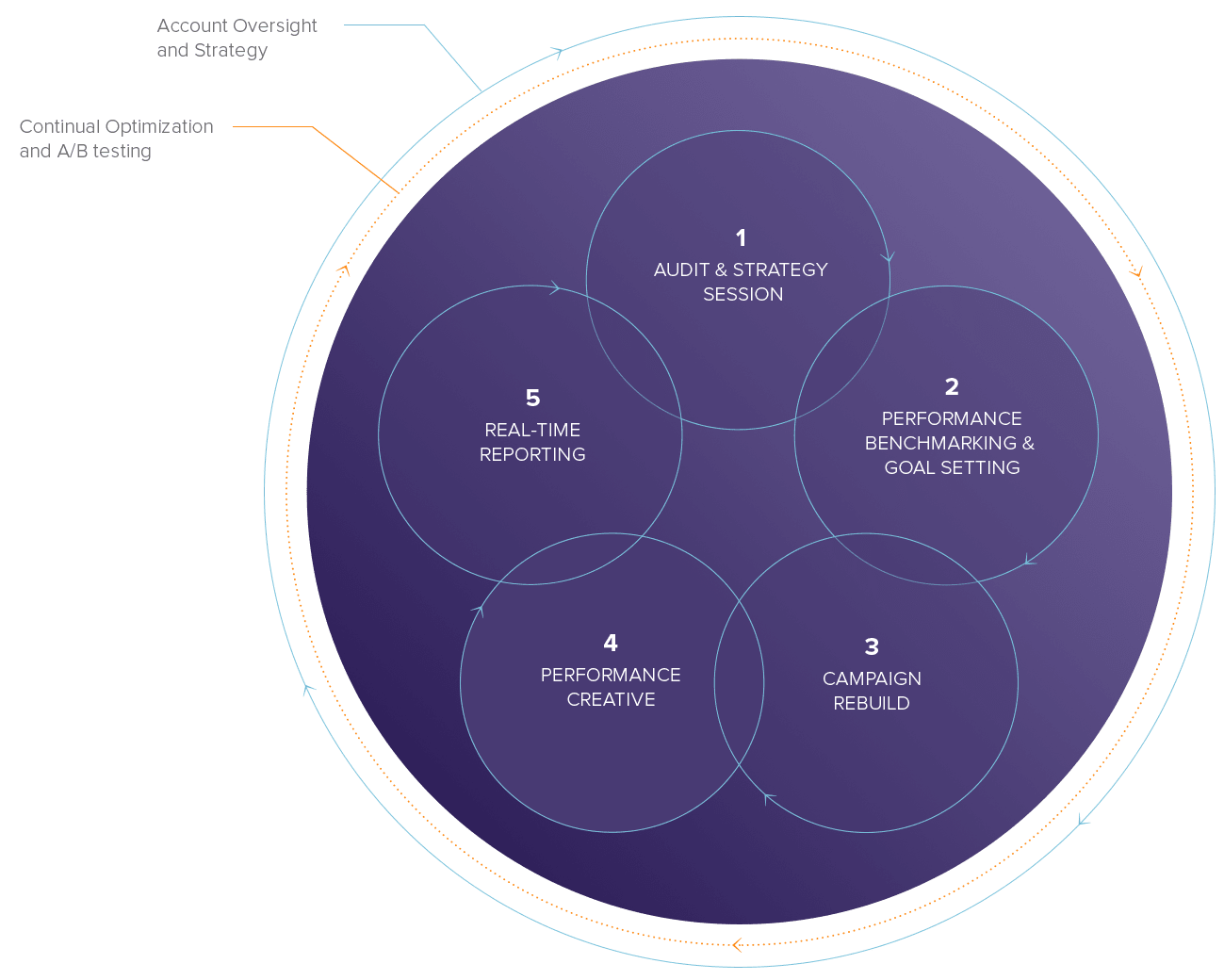How to Promote YouTube Videos in Google AdWords
 Did you ever watch a YouTube video and get a “pre-roll” ad appear before the video starts? Or have you ever seen a little clickable call to action button appear as an ad is playing? Has a promoted video ad appeared in the YouTube search results or above the right-hand list of related videos?
Did you ever watch a YouTube video and get a “pre-roll” ad appear before the video starts? Or have you ever seen a little clickable call to action button appear as an ad is playing? Has a promoted video ad appeared in the YouTube search results or above the right-hand list of related videos?
These are all features of Google AdWords Video campaigns, which let you promote your YouTube videos to maximize reach and exposure. Promoting individual videos can be a powerful way to get your product or service-related video content seen. And since you control where and how the video is promoted, the possibilities are endless!
Connecting Google AdWords & YouTube Accounts
Before you can start promoting videos, you will need to connect your Google AdWords and YouTube accounts. Preferably, you would do this by logging in to AdWords via the login used to create both accounts. If the 2 logins are not identical, then you need to “grant” access to the YouTube account to the same email address used to access AdWords.

Figure 1: In your YouTube account, you will need to “connect” your Channel to your Google AdWords advertising account so that you can begin promoting individual videos.
First, in AdWords, go to the gear icon at the top right and click “Linked Accounts.” On the left, click YouTube and connect your YouTube company “Channel” page to your AdWords account.
In YouTube, under Channel settings, click “Advanced” under Channel and you can update the settings to connect your page to AdWords.
Creating Video Campaigns
Once the link has been established between your AdWords and YouTube accounts, you can begin establishing video advertising campaigns in AdWords. You can initiate this by accessing your All Campaigns view in AdWords and clicking the red “+ Campaign” button. From here, you will choose Video and proceed to the video campaign creation page.

Figure 2: You would create a new video promotion campaign in Google AdWords from the same location where you would create a regular Search campaign.
On the following screen, you can choose various campaign options, including budget, targeting regions, etc. Once this is established, you are free to proceed to choosing the actual video from your YouTube Channel that you’d like to start promoting.
Video Promotion Options
There are 2 distinct types of advertising options for a video: In-Stream and In-Display. These are the explanations of each, according to Google:
Your in-stream video ad plays before another video on either the YouTube Videos or Google Display Network, depending on network settings. Viewers can choose to skip your ad after a few seconds. You pay when a viewer watches 30 seconds of your video (or the duration if it’s shorter than 30 seconds) or engages with your video, whichever comes first.
Your in-display video ad includes an image and some text. This ad will show differently, depending on the website or where on YouTube it appears. You pay only when someone clicks your ad to watch your video.
The in-display ads have several sub-components:
- On YouTube search results – your video appears as a sponsored video “ad” atop the user’s search results.
- On YouTube related videos – your video appears as a sponsored video “ad” atop the related videos that appear to the right of a video page.
- As a YouTube overlay – you add a clickable call to action ad that you can link to a page on your website that most synchronizes with the video’s content.
- On partner websites – your video appears on Google partner websites that opt to show video ads, useful for making sure your video appears on relevant websites your potential customers might be browsing.
Choosing one or more of these options can expand your reach dramatically, but you must consider that usage of all of the available features will require a larger daily budget. The more features you use, the less effective the overall campaign is if it has to be spread out over so many individual advertising areas.

Figure 3: This is an example of an “in-display overlay” which shows a clickable call-to-action ad on top of your video as it plays. This can be a powerful way to get your viewer to take an action, rather than to simply watch the video passively.

Figure 4: This is an example of an “in-display search result” ad which shows your ad at the top of a user’s video search results page. By utilizing this component, you can get your video in front of users searching for what you offer.
Measuring Performance
AdWords video campaigns provide extensive metrics for tracking performance. This includes the following:
Views: the number of times your video ad was viewed.
Avg. CPV: the average cost per view of your video ad.
Total Cost: the amount of money you spent on the video ad.
Clicks: the number of clicks your video got – especially relevant if you utilize the “in-display overlay” feature to let users click right to the appropriate page on your website.
Conversions: the number of conversions (web leads or ecommerce orders) your video yielded.
View-Through Conversions: the number of times your video was viewed prior to a conversion occurring, though the video itself was not clicked.
Therefore, running video campaigns ends up being much like running regular search campaigns. You establish budgets, test different creative, and measure performance to decide how to allocate your budget moving forward.
OpenMoves manages several video campaigns in Google AdWords for our clients. We invite you to contact us about this service if you prefer not to have “do it yourself!”
Or you can read the following blogs for more info:
How To Boost Google Shopping Performance
How to Track Phone Call Leads with Google AdWords
How to Adjust Your Paid Ad Campaigns for the Holidays
Pay Per Click Advertising- An Introduction
Extending Google AdWords with Ad Extensions