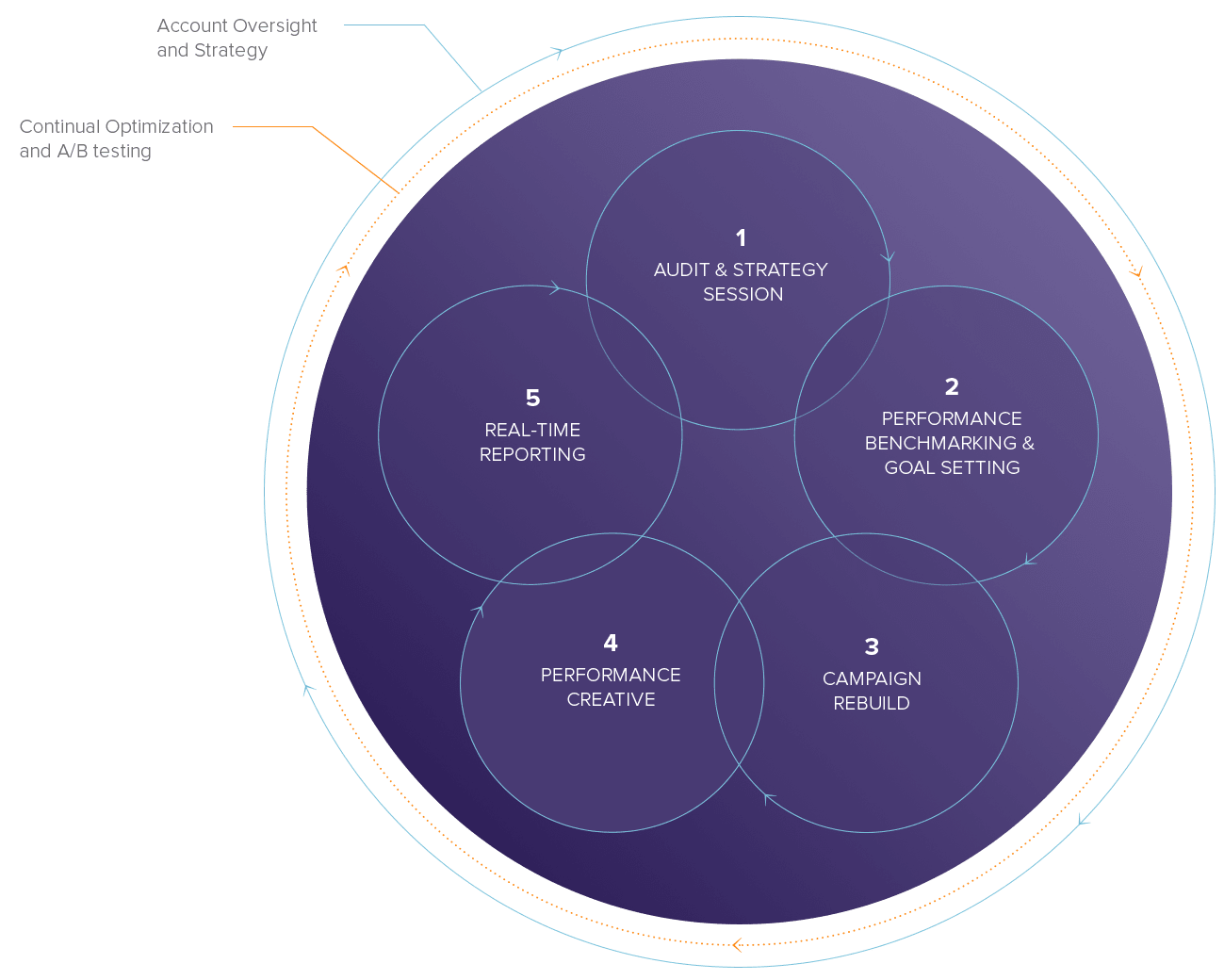Segment Your Address Book Contacts
What are segments?
Good email marketing relies on sending relevant content to your contacts. To simplify the process of finding the right contacts for a campaign, we have two types of lists for managing contacts: address books and segments.

Address books
These are lists of contacts that have been grouped by you. Contacts are added or removed from address books based on actions by you, or by the contacts themselves (as address books can be exposed to your contacts, should you wish, using sign up forms and preference centers).
Segments
Segments are lists of contacts that meet certain criteria defined by you. They could be simple, such as:
- All female contacts under the age of 25; or
- All contacts living in Seattle; or
- All contacts that have never opened an email campaign
Or more complicated, such as:
All female contacts between the ages of 16 and 25, living in Seattle, who have been sent at least one email campaign in the last six months, have not opened any email campaigns in the last six months, are not in the address book gap year, and have not been sent any of three re engagement campaigns.
Creating a New Segment
1. Create and name your segment
Navigate to the Segments section in the Contacts part of the app. Click on Add New. You will be asked to give your segment a name and to continue.

2. Drag and drop new rules
Segments consist of one or more rules. Your segment starts, by default, by including all contacts in all of your address books.
Drag new rules in to the drop area from the left hand column to start building your segment.

In this example we will drag in a data field rule to find female contacts.
3. Configure each rule
Having dragged in a rule you will be prompted to set up the configuration, in this example click to select a data field.

This will open a list of options for your rule; select the relevant data field (or campaign, or address book).
Based on the type of rule and / or data field selected, you will get additional options at the bottom of the form. In this case, having selected GENDER, we are given the option to make it Equal to Female. Other options could have been that GENDER started with ‘F’, or was not blank.

As you build the rule, the subheading at the top of the form will update with a summary of the rule.
Click OK to save the rule, or Cancel to escape without saving.
4. Group rules together (AND / OR)
As you add rules to your segment they will build up. So when you’ve added rules for:
Data field GENDER must be equal to Female and
have not opened any campaign
Then only contacts that satisfy both conditions will be found in the segment. Female contacts that have opened campaigns will not be in the segment, and nor will male contacts that have not opened any campaign.
If you wish to have your segment include contacts that match any (and not necessarily all) of the rules, then click the AND button to toggle it to an OR button (you can also click the heading of the group).


By dragging in new AND or OR groups from the left hand menu, you can mix them to form complex segments. For example, by mixing rules and groups you could form a segment that finds all contacts whose state is ‘Florida’ and will also find additional users whose state is Georgia or Alabama and has data indicating that they will travel out of state:

5. Add specific exclusions
At the bottom of the segments tool, you will see a second drop zone to define contacts that should be specifically excluded from the query.

6. Test your segment
Once you have built your segment, you can preview the number of contacts it will contain by clicking the Generate Count button in the bottom right corner.


If the number of contacts looks correct, click through the view the contacts in the segment. Otherwise, you might want to review your segment rules.
Working with segments
Some segments will be updated based on real time data; that is, whenever you use or view the segment, it will always contain the correct contacts based on your rules.
However, if your segment contains rules to do with Open or Click behavior then it will need to be refreshed before it shows up-to-the-minute information.
OpenMoves provides weekly webinars for beginners and advanced users. If your interested in joining an online class , please give us a holler.