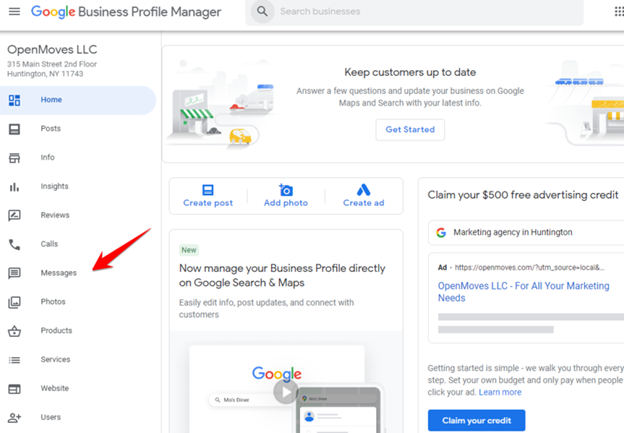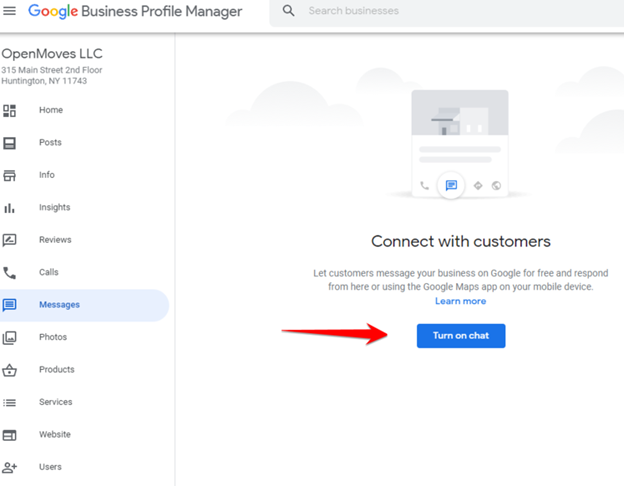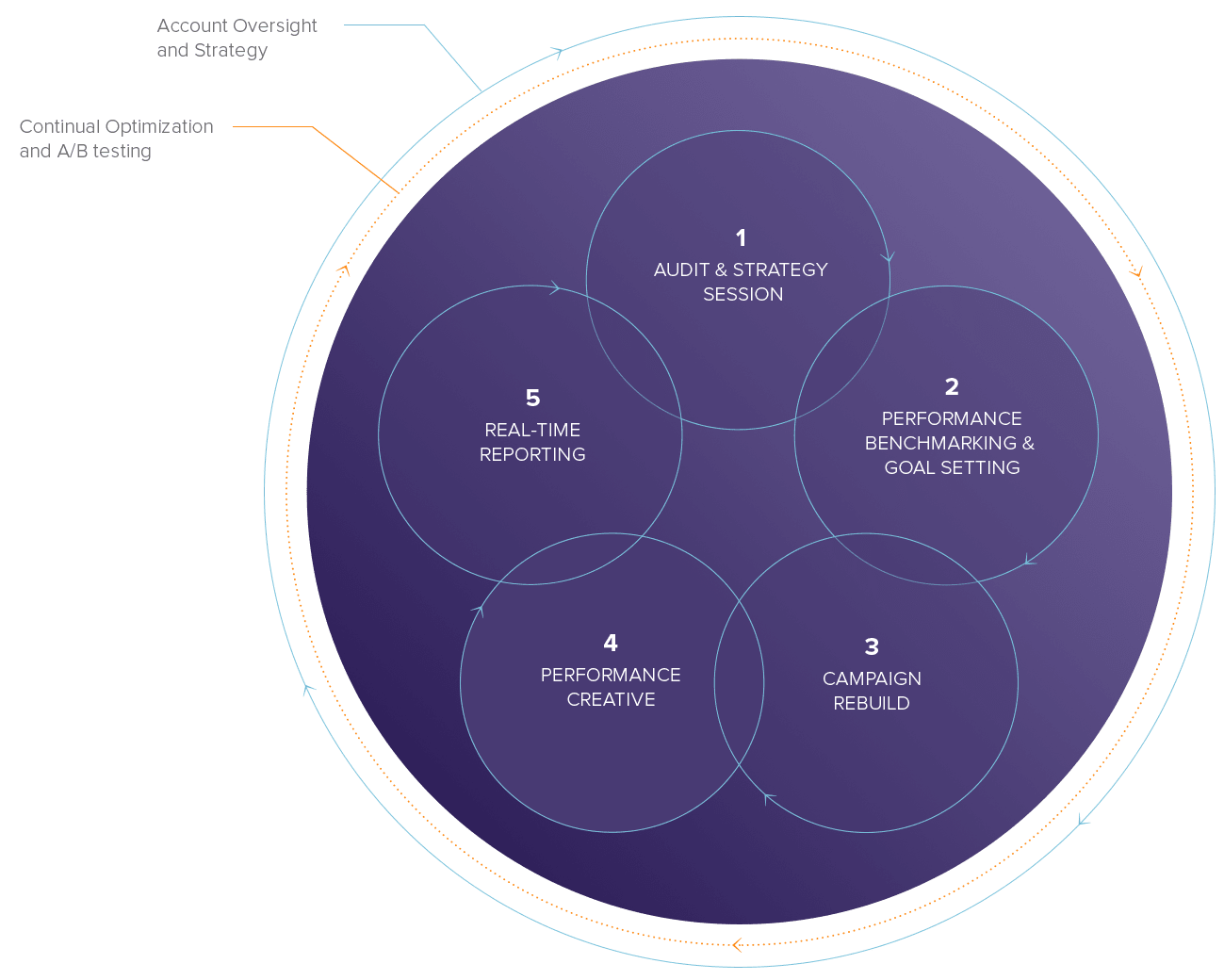How to Add a ‘Request a Quote’ Button to your Google My Business (GMB) Listing
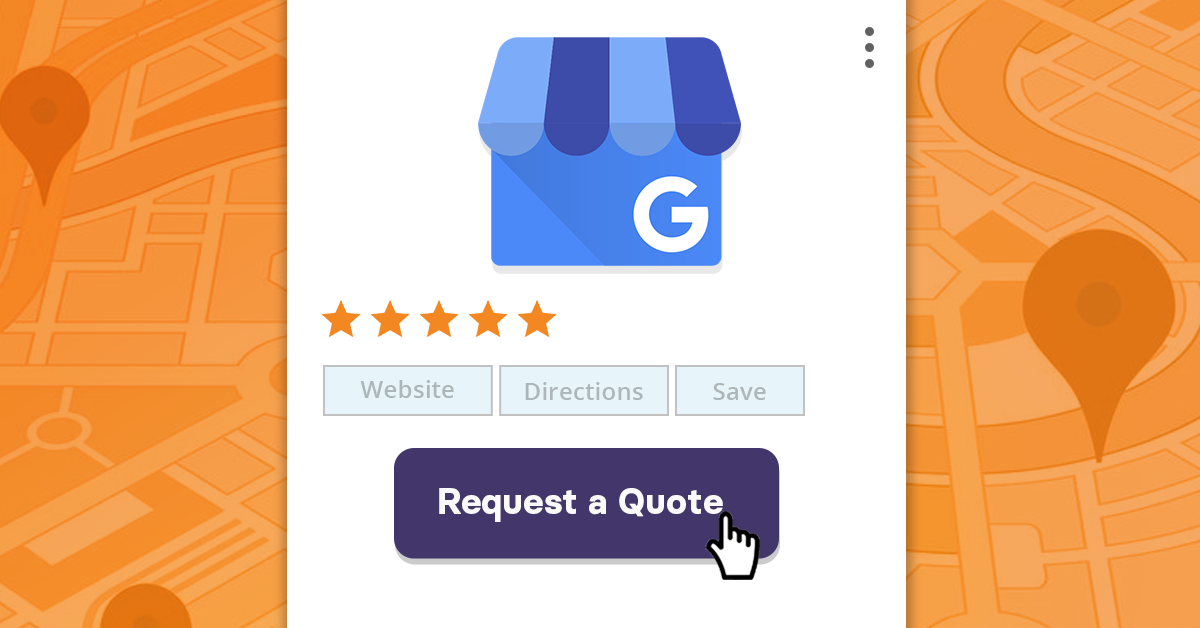
Google continues to implement new features in their never-ending attempts to optimize the online user experience. Recent efforts involve Google My Business, now known as Google Business Profile. GMB (or GBP) is a business listing platform that helps people find your company when searching for products and services. And you can now add a “Request a Quote” button directly to your business listings. This is an effective way of closing the gap between the time it takes a customer to find what they need and the cost of a business’ product.
What are the SEO Benefits of Having a Google My Business Profile?
Given the organization the platform belongs to, and their likely biases, GMB is a staple for improving your business’ overall online SEO presence.
However, local SEO is what holds the most value. The biggest benefit from a Google My Business Profile is that it makes your business more visible to relevant, local searches on all Google platforms (Google Maps, search results, etc.). You can increase your business’ chances of ranking high in local search results by leveraging some features and making some simple optimizations.
Google ranks their results by “relevance, distance, and prominence”. Here is what you can do:
• Fill out all business information (phone number, address, business categories, etc.)
• Update business hours (holidays, events, etc.)
• Add high quality pictures of your business location, merchandise, or services
• Verify your business location (learn how)
• Make scheduled and consistent Google My Business Posts
Adding the “Request a Quote” Button
Many of Google’s new SERP features bring the information to the customer without them having to search further or click through to a website.
There’s been increasing concern about whether these efforts will render SEO obsolete.
We can assume that Google’s algorithm is influenced by user behavior. Click-through-rates, bounce rates, and time spent on pages help Google to determine which page to rank higher. The highest priority is providing a customer the best answer after all.
By providing the customer with what they want as soon as possible Google shortens the route to useful results. If your site is included in the results, with the information needed by the searcher, your business still gets potential leads even if they don’t go searching on your website to convert.
Arguably, that could bring more visitors to your website in the long run. Customers want to know what a company offers, products and processes, and there is still only one way for them to do that.
How to add a “Request a Quote” button to Google My Business listings
If your business was already listed on Google My Business, an email should have been sent to the email address of the primary owner of the account. If not, you can always sign up via the mobile app or through a desktop browser
Eligibility for Quote Requests
First, it is important to understand your business’ eligibility to show the “Request a quote” button, and if your requests come via email or chat, since they depend on the category, language, and region of your business.
To determine eligibility:
- Sign in to the Google Account used to manage your Business Profile.
- Find your business Profile by searching the exact name of your business on Google.
- Click Customers > Quote requests above the search results
- Tip: If your Business Profile settings do not have “Quote requests”, then your business is not eligible to begin quote requests
- Click the More indicator > Quote requests settings
- Turn on or off quote requests from here
Setup “Quote Request” Messages via Mobile
- Log in to your Google My Business account
- Confirm you’re looking at the correct business listing
- Choose ‘Customers’ at the bottom in the menu
- Choose ‘Messages’ at the top of the menu
- Click ‘Messaging Settings’
- Click ‘turn on Messaging’
- From here, the ‘Welcome Message’ can by edited within the 120-character parameter or you can set it to the default message
- You’ll need to wait a few days after completing these steps for the button to start appearing on your GMB.
Setup “Quote Request” Messages via Desktop
- Log in to your Google My Business account
- Choose which business listing you want to add the ‘Request a Quote’ button to
- From the left-hand menu, click ‘Messages’
- Choose ‘Turn on chat’
- From here, the ‘Welcome Message’ can by edited within the 120-character parameter or you can set it to the default message
- You’ll need to wait a few days after completing these steps for the button to start appearing on your GMB.