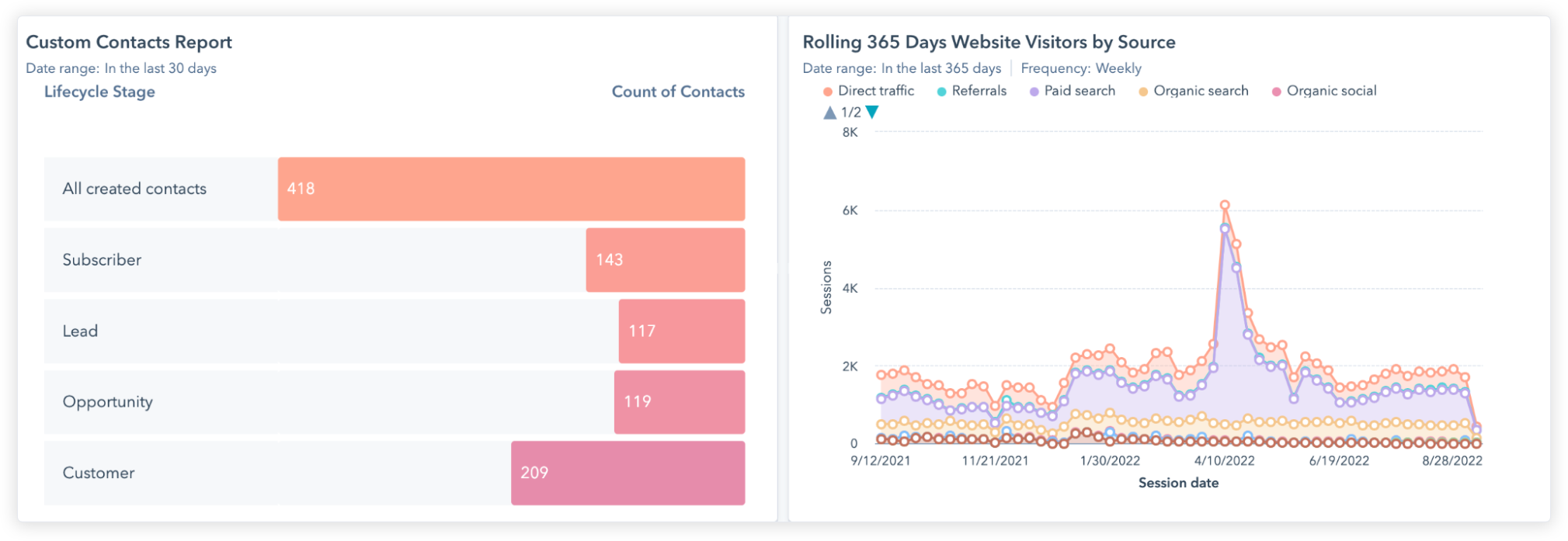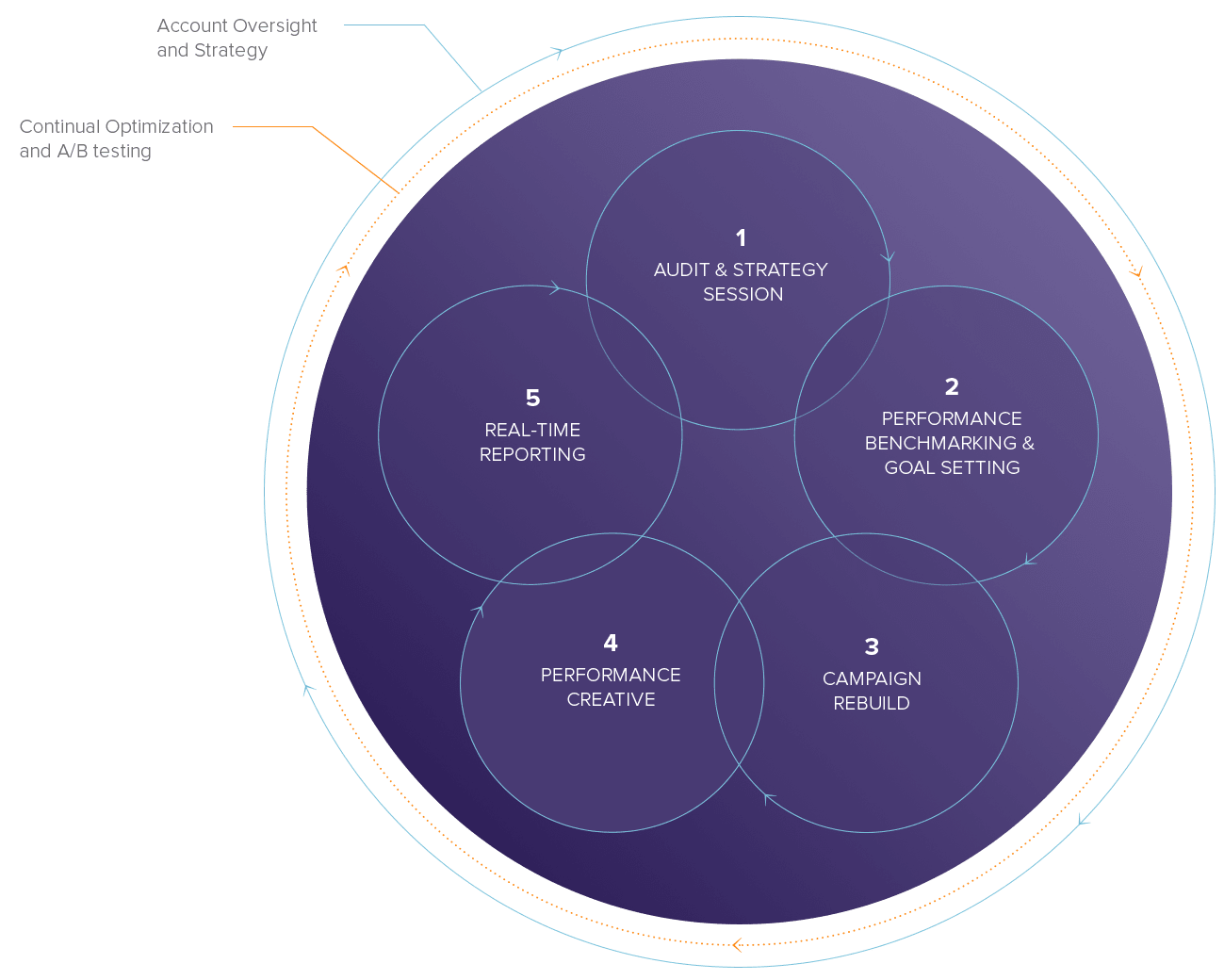HubSpot and Google Ads Integration: Unlocking the Deep Funnel
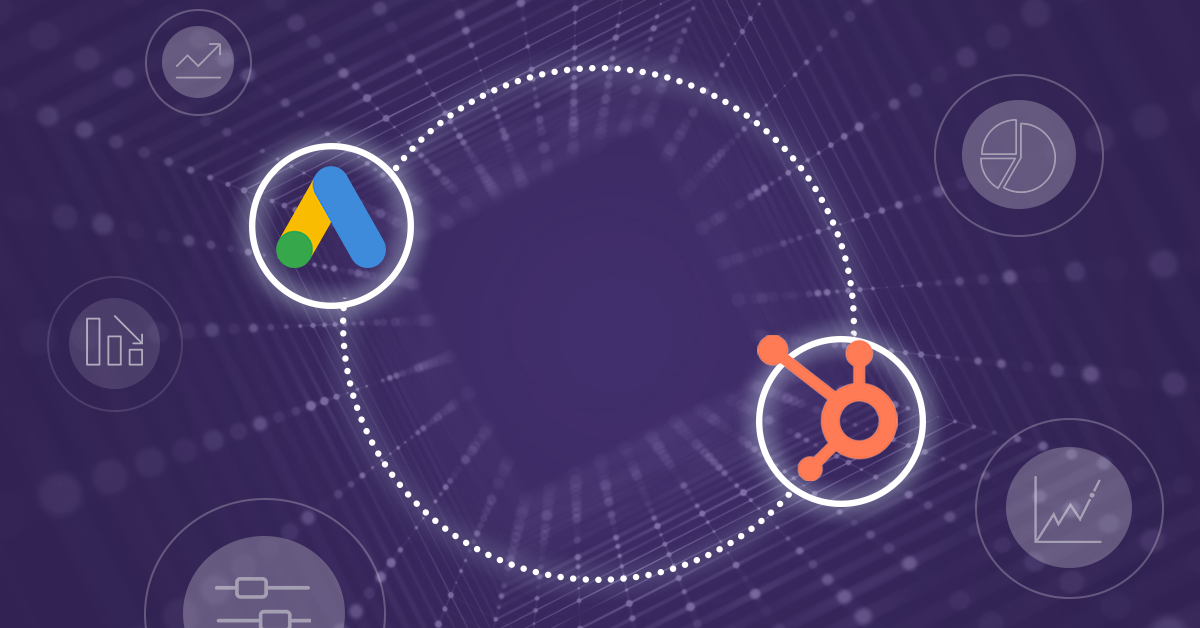
Introduction: The Basics of PPC + CRM Integration
Success in lead generation and B2B marketing relies on getting qualified leads that convert into customers. Many lead gen campaigns fail because marketing campaigns generate only form submissions but no real customers. Integrating PPC with a CRM like HubSpot can solve this problem and make sure that your media spend is going towards actual closed deals.
Unlike in ecommerce, most B2B and lead gen customer acquisition processes are not totally fulfilled online. At some point the prospect must speak to a sales person, receive a contract, and sign, a process which is not immediately visible to tools like Google Analytics.
HubSpot closes this gap by connecting the actual business outcome of every lead to Google Ads. In this brief guide, we will cover how to integrate HubSpot and Google Ads and how media buyers can leverage HubSpot to drive PPC strategy. If you want to talk to a B2B PPC specialist about these topics, visit the OpenMoves website and contact our team.
In this guide:
- The HubSpot Google Ads Dashboard
- Importing from HubSpot to Google Ads
- GCLID and UTM Parameters
- Optimizing for the Deep Funnel
The HubSpot Google Ads Dashboard
The first step to this process is to link Google Ads to HubSpot on the HubSpot side. This will allow you to see Google Ads data natively in HubSpot. This critical integration gives you information per campaign on PPC data like clicks and spend, married with HubSpot data including leads, opportunities, deals and ROI. The screenshot below shows an example.
The Google Ads Dashboard in HubSpot
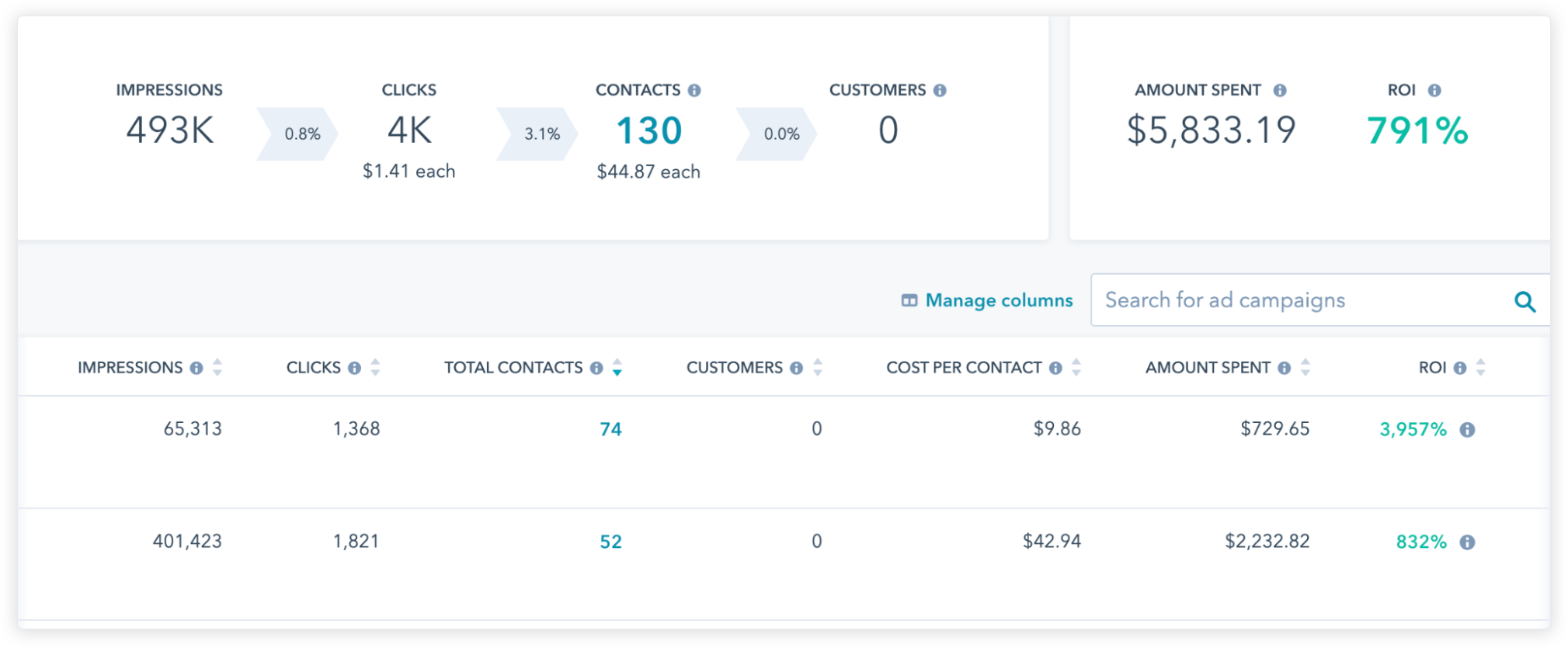
The contacts values are clickable, meaning that within this view you can see the actual list of people generated from each Google Ads campaign and their status in the CRM. From this list you can then click into each record to see the total customer journey for every person and the status of any open deals with them or their company.
HubSpot offers detailed instructions on how to implement this link within their documentation. Once the above process is done, you will be able to click into the “Marketing ? Ads” screen within the HubSpot interface and view how every Google Ads campaign is performing relative to actual CRM data.
Each Contact Generated by Google Ads is Listed in HubSpot
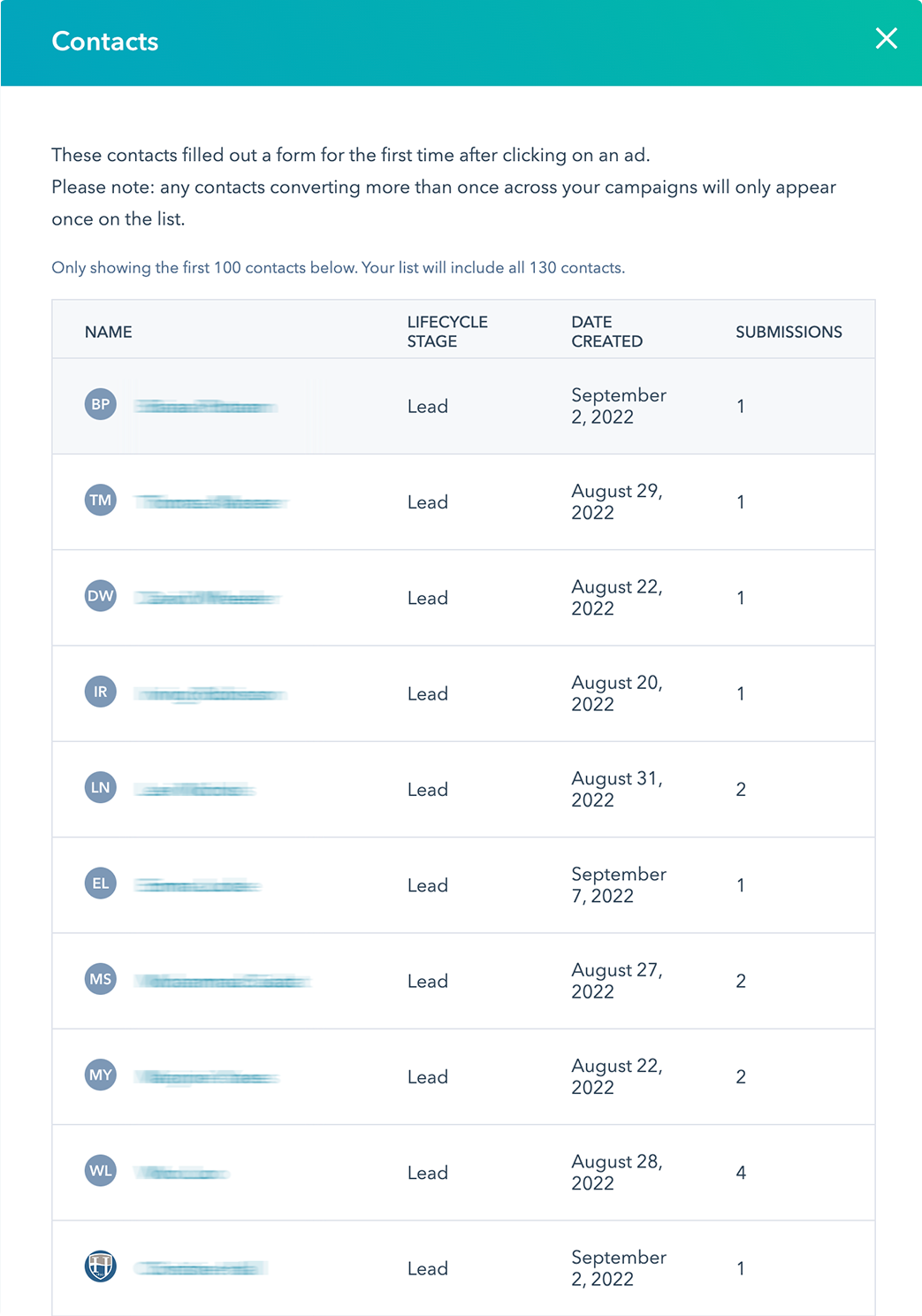
The Complete User Journey is Available for Every Lead
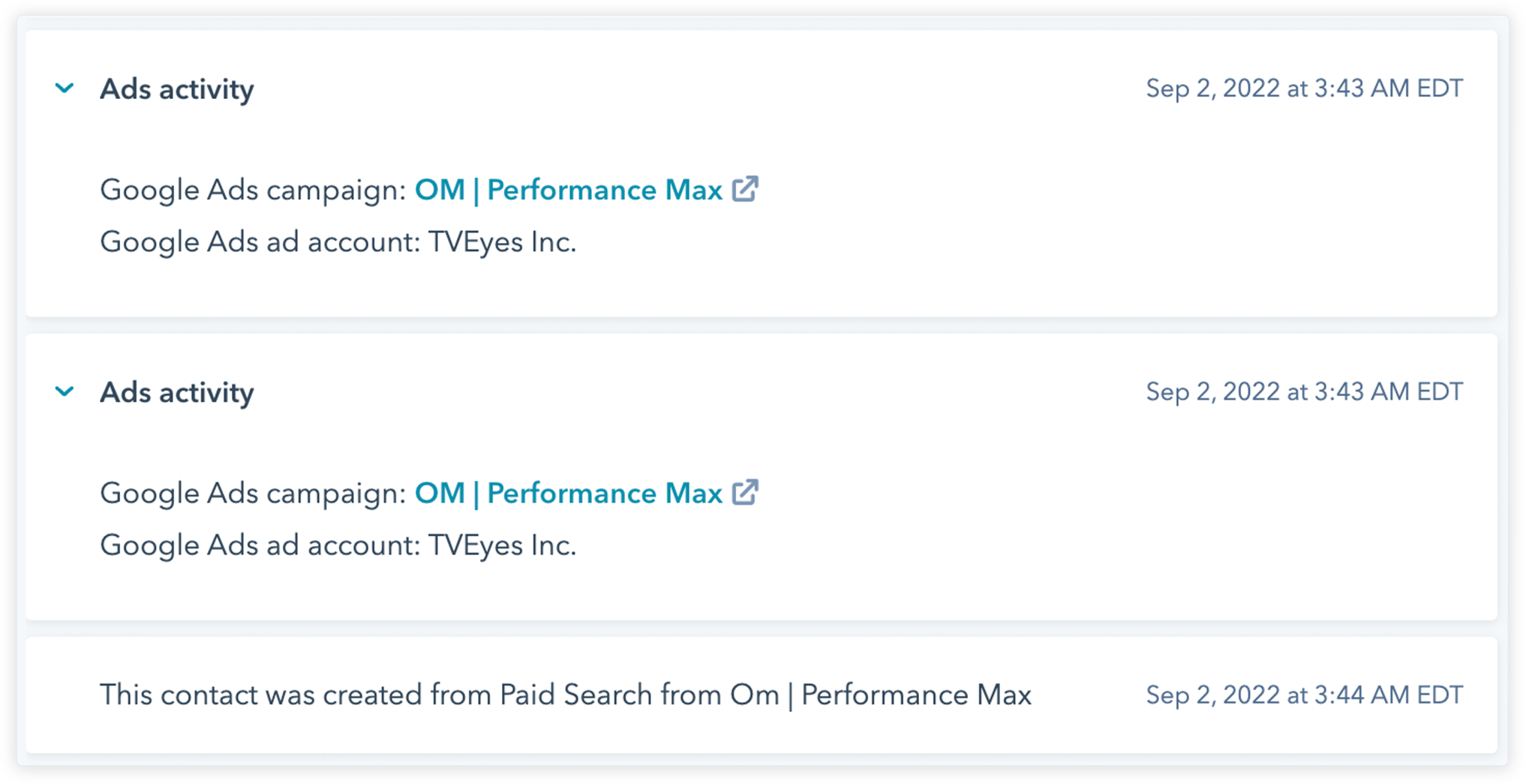
Importing from HubSpot Into Google Ads
Now we have integrated Google Ads on the HubSpot side, we must also integrate HubSpot on the Google Ads side. We need Google Ads to import HubSpot data, so that we can have Google Ads actually consume real conversions and leverage the Google Ads algorithm to optimize for CRM-validated outcomes.
To expand on this crucial point: PPC strategy within Google Ads today increasingly relies on the power of machine learning. Google’s bidding strategies now guide advertisers strongly towards “Smart Bidding” where Google automatically bids and targets based on a targeted conversion rather than a fixed bid.
Many advertisers also don’t realize that Smart Bidding fully automates many aspects of Google targeting such as demographics, location, and dayparting. This documentation from Google makes this clear. The problem for B2B and lead gen is that by default, Google Ads will just be optimizing for form submissions, and therefore the algorithm will trend towards cheap bad leads!
Follow the HubSpot documentation here to implement this connection. Then you can begin to migrate your bidding strategies in Google Ads to optimize for the HubSpot statuses that are most valuable.
There are lots of options and complex points to consider in the ideal HubSpot-integrated conversions setup, but keep a few points in mind:
- Don’t only optimize for actions that occur rarely – the algorithm won’t get enough data
- Google suggests at least 30 actions per month minimum
- You can use ROAS and value based bidding even for non-ecommerce actions
- You can combine different actions and sources together into one bidding strategy
- Use maximize conversion value bidding to optimize for the most valuable actions
- Don’t forget to configure the conversion options in Google after the import
Example of HubSpot Data Integrated into Google Ads Conversions
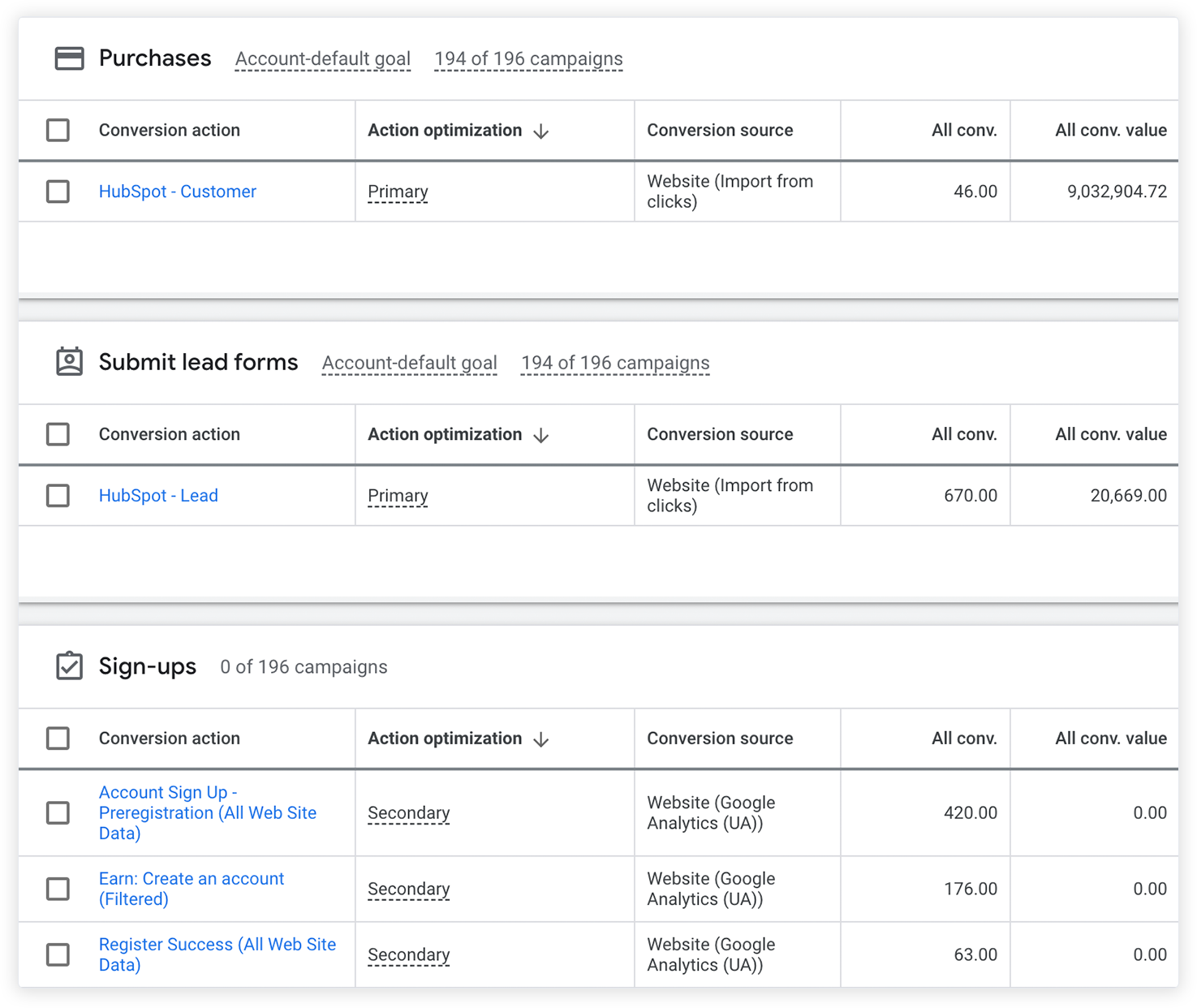
The Google Ads Conversion Options Need to be Configured After the Import
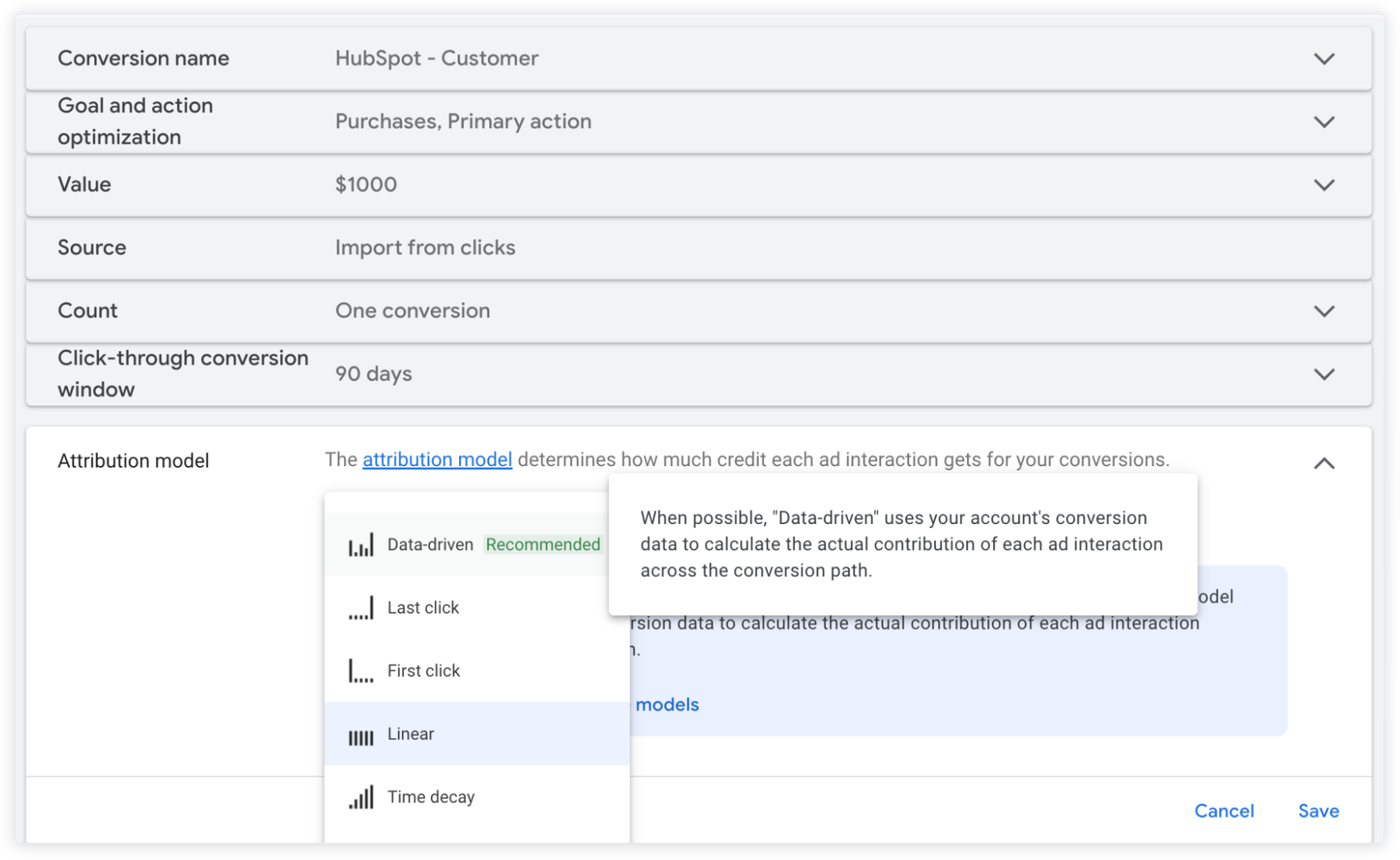
GCLID, UTM and HSA Parameters
The tracking parameters within a HubSpot to Google Ads integration can be complex. Though this topic is dry, is it valuable for all marketers to understand the basics of how this tagging works.
GCLID Parameters
This is a random-looking string of numbers and letters that Google Ads appends to the destination URL. It is key to make the Google Ads to Google Analytics integration work amongst other things. There is usually no reason to disable or break GCLID. Make sure Google Ads enables auto-tagging and that the below option in Google Analytics (UA) is unchecked.
Don’t enable this in Google Analytics

Furthermore, keep in mind that GCLID is also the key parameter for all sorts of offline integrations and conversions that can be imported into Google Ads. In fact, Google Ads supports data uploads of basically any type of conversion data, as long as it can tie to a GCLID. This allows the possibility to create custom conversions beyond those within the standard HubSpot integration. This is another key reason why it is important for GCLID to pass through into HubSpot.
HSA Parameters
These are HubSpot’s native parameters which show up in URLs like “hsa_grp=83358162608” and so on. These are the parameters which actually make the HubSpot side integration of Google Ads work. It’s important that nothing on the website or within the ad serving process breaks or strips these parameters, or the HubSpot integration will stop working.
List of HSA Parameters and Variables
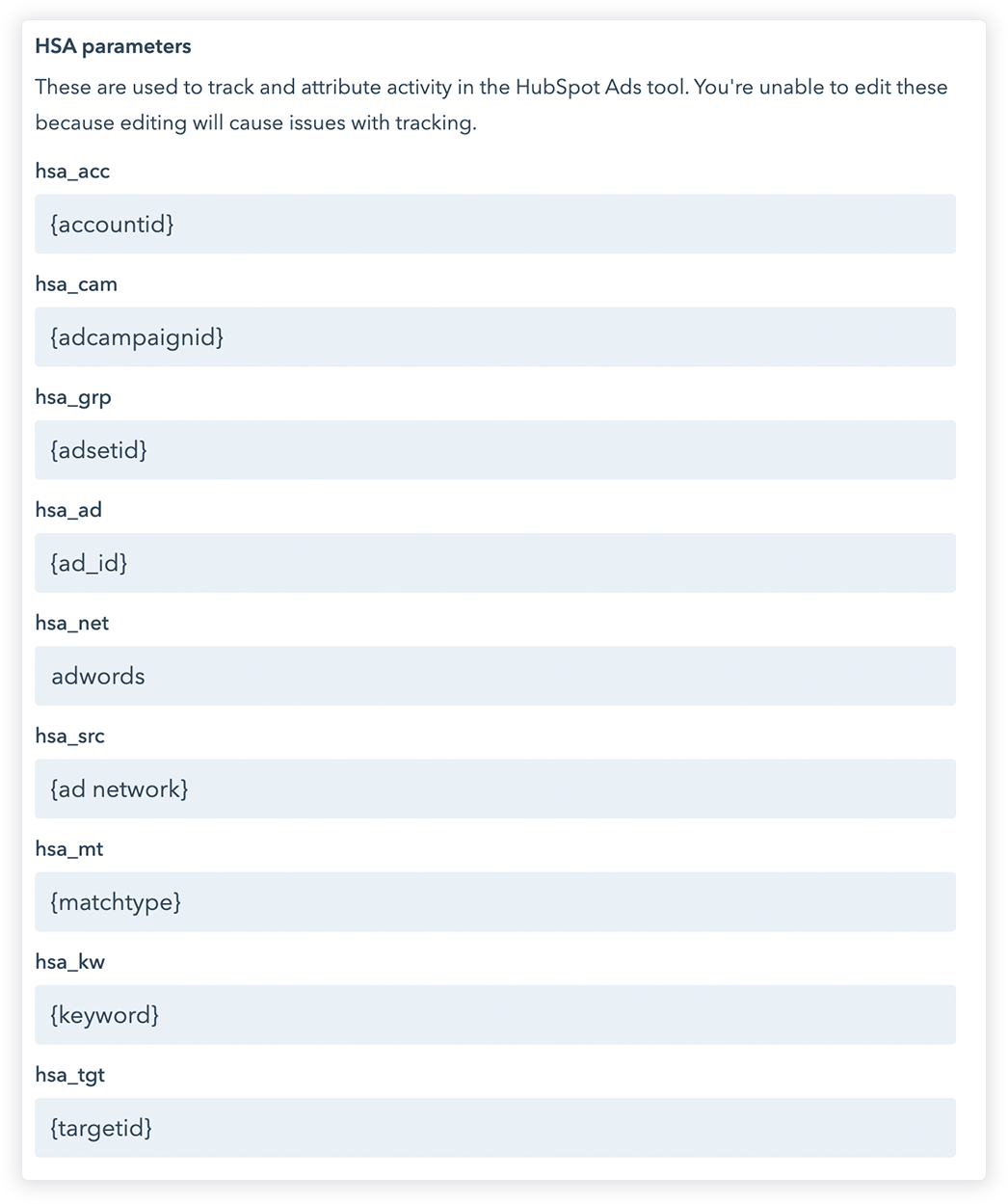
You probably already know what UTM parameters are and how they can inform marketing campaign measurement. HubSpot by default implements UTM parameters following a template as shown below in Google Ads. However HubSpot does not rely on the UTMs to measure the campaigns, HubSpot uses the HSA parameters. It’s up to you if you need UTMs for your own marketing campaign measurement but leaving this enabled is the best practice. Ideally you should avoid a conflict between the HubSpot UTM template and campaign tagging templates or valuetrack parameters on the Google Ads side.
HubSpot’s Standard UTM Template for Google Ads
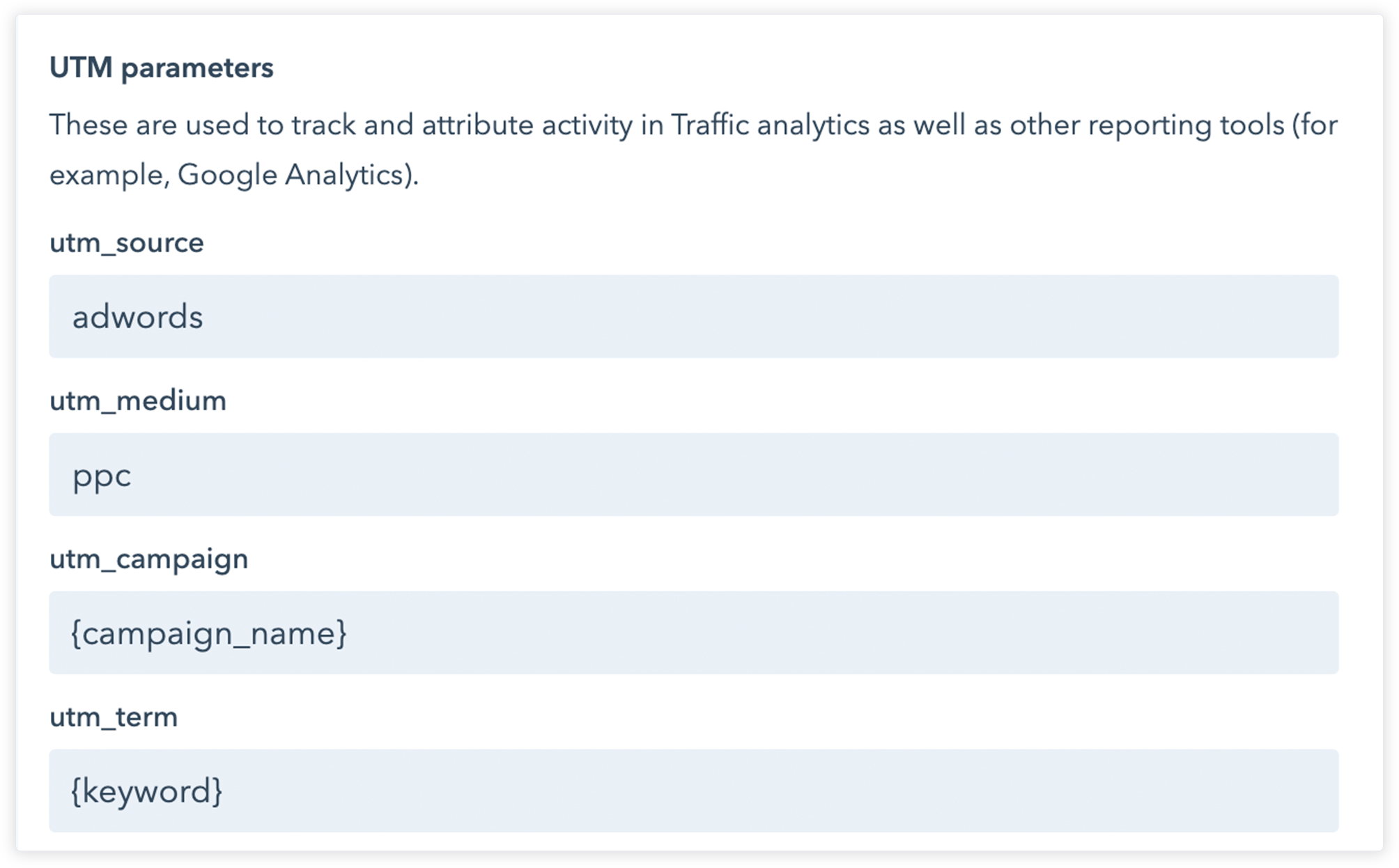
Optimizing for the Deep Funnel
Now you have everything you need to fully integrate HubSpot and Google Ads data into optimized campaigns. Here are some ideas on how your PPC team can best leverage this integration to drive high performance in media campaigns.
- Setup Custom Columns in Google Ads with CRM Data. See the screenshot below for an example. In this case, we have comprehensive funnel data directly within Google Ads and we can see and optimize Google Ads for this data at a campaign, keyword, and ad level. This gives us tremendous power to see how every aspect of the account is impacting deals. It also lets us know where funnel movement is blocked in some way – for example campaigns generating leads from the right target market but not moving them through to opportunities. In this case our targeting might be right but the offer or CTA or sales strategy isn’t working.
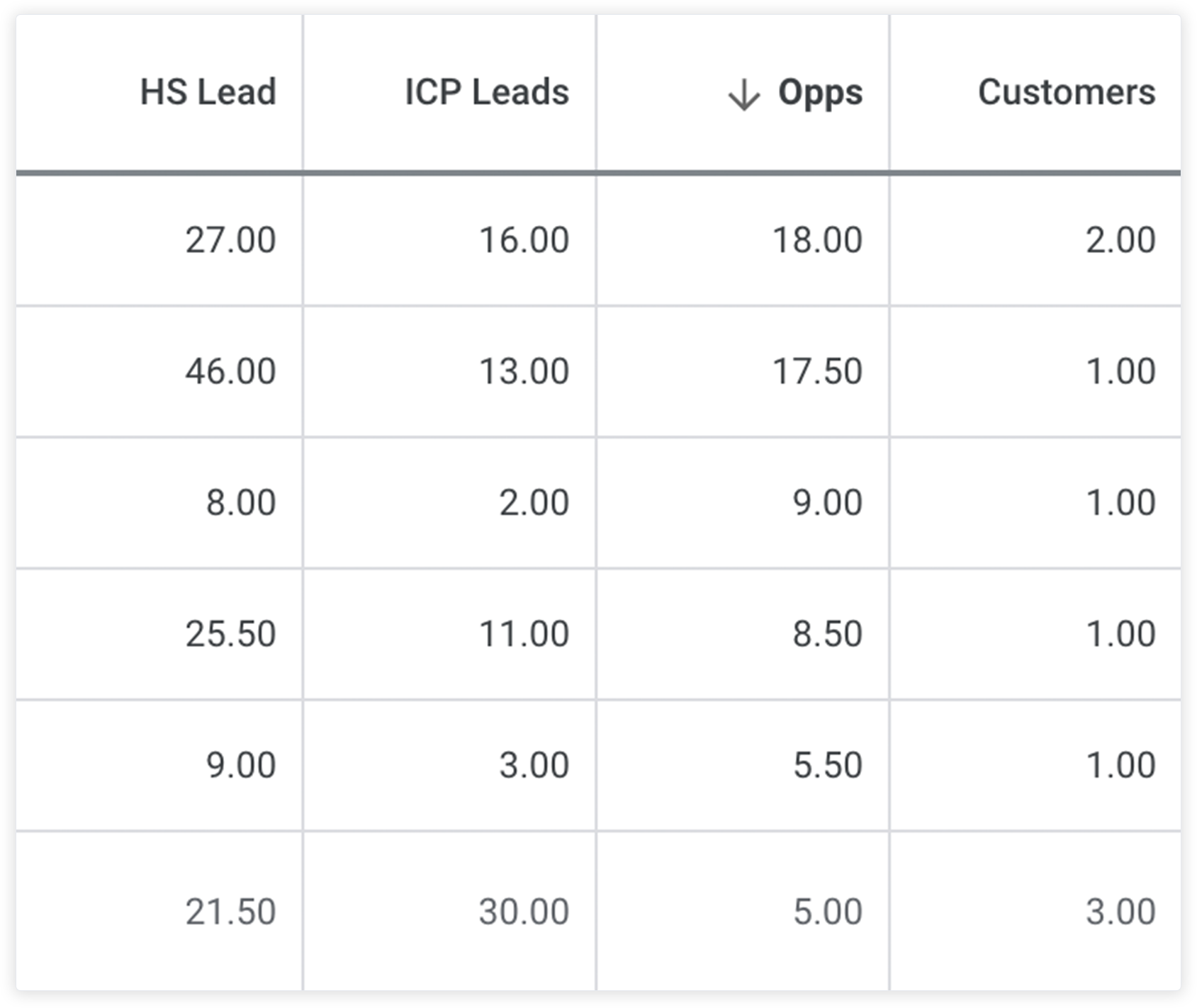
- Consider LTV, Intent, and Length of Sales Cycle. There are many variables to consider in understanding how lead gen drives revenue. Lifetime Value (LTV) is important to consider especially if your business has a big range of LTV. Be careful about CPA bidding if some deals are 10X larger but have 3X higher CAC. Similarly, consider the length of the sales cycle and the intent of your traffic. If you’re driving cold traffic from display into a 6 month sales cycle, don’t expect even SQL states, let alone closed/won, very quickly and make sure you have the campaign lifespan and measurement strategy in place to validate high-funnel, slower-moving campaigns.
- Measure the Total Business and PPC Together. Though the topic of media mix modeling is beyond the scope of this document it’s clear that not all PPC spend can be tied to a specific click, lead, and sale. There are many data black boxes even with a technically strong HubSpot/Google integration. For example – brand search traffic, direct traffic, email traffic, all may have lost visibility on initial awareness. Analytical modeling can help to solve these gaps, as can getting subjective feedback from leads. But as a simple starting point, anchor all reporting with the whole business first, and each channel afterwards.