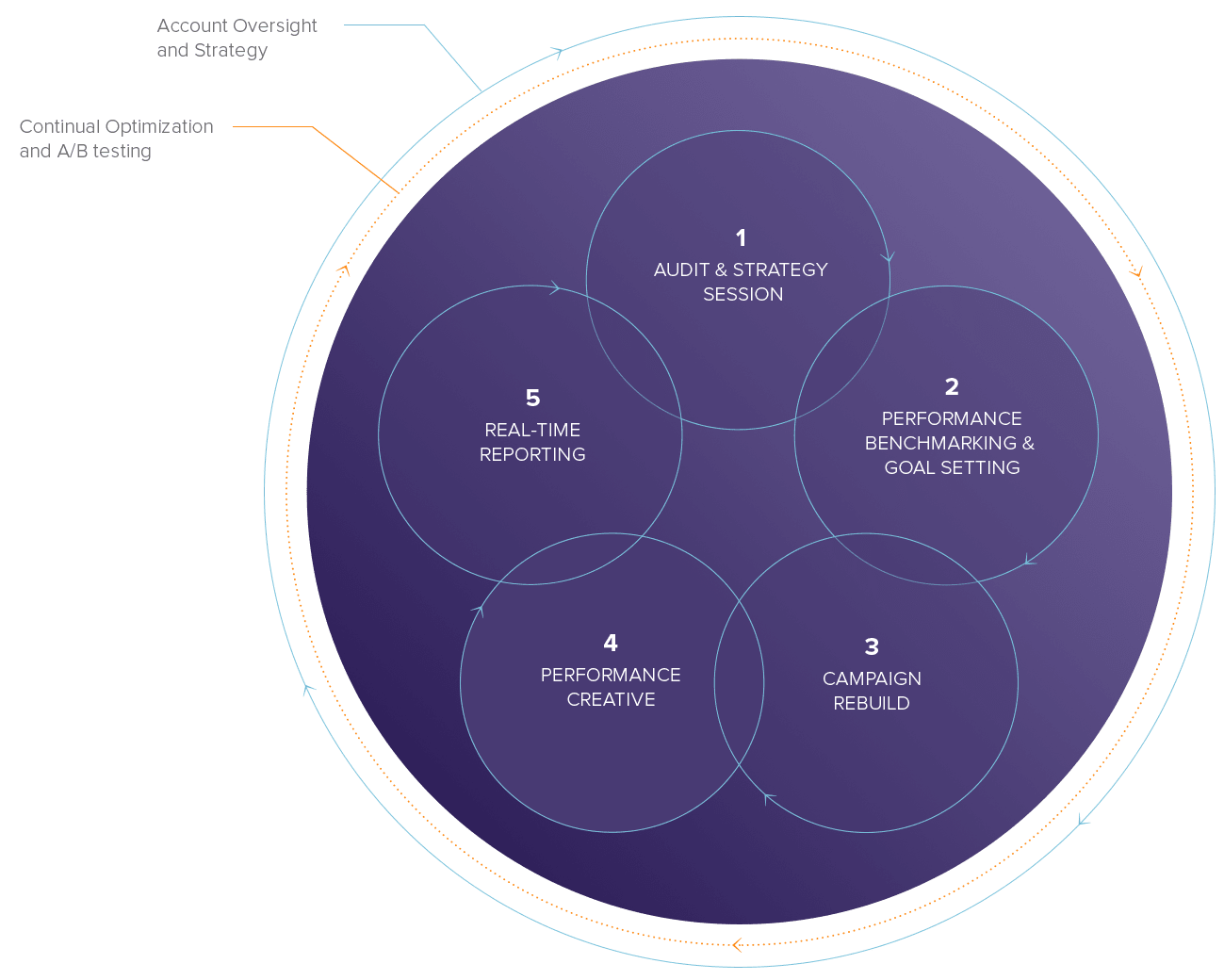Update Sign Up Forms and Stop Spam Subscribers
We recently noticed an influx in sends to spam email addresses due contact forms that don’t have Captcha or consent check boxes. This happens when a bot hits your website and spams your forms with fake email addresses.
Unfortunately, when you send to these spam email addresses, you’re not only ruining your domain and sender reputation, but you’re also paying for sends to fake email addresses! To help combat this, we’ve come up with some best practices and tips to help get rid of these spam email addresses and stop them from coming back.
1. How To Tell If You Have A Spam Email Address
Check the number of contacts you have in your account or lists compared to your last send. If you notice a large increase in the number, it’s very possible that your website and/or sign up forms are compromised.
Another sign that you may have a large amount of spam email addresses in your account is the number of bounces in your last few emails. Make sure you’re sending to active contacts that have previously opened or have been active on your site or have some kind of activity in your CRM.
2. How To Search For And Remove Existing Spam Email Addresses
Scan the email addresses in the address book and see if there are domains that are standing out. For example, the most common domains that have an issue are normally .RU domains (ie: @mail.ru, @bk.ru). If you’re collecting other data like first name and last name, you may also notice odd characters in these fields. Look for common attributes within these fields like characters of other languages.
Next, create a segment of contacts that contain these common attributes. The most common segment will be email – ends with – .RU. You can also include rules like firstname contains (whatever the common attribute is).
Then save the segment and go back to contact > segment > check off the segment and choose more actions > remove contacts and segments from account.
IMPORTANT TIP: It’s important to send to active contacts only by creating segments of contacts who have subscribed or opened in the last 90-120 days and sending only to those segments. This helps improve deliverability and sender reputation.
3. Update Your Subscription Forms
Check with your web developer on adding a Captcha code to your sign up forms. You can also update your sign up forms by regenerating the code within OM3 and replacing the code on your site.
The latest sign up code includes a consent check box so the subscriber must check in order to subscribe to your emails and be added to your lists.
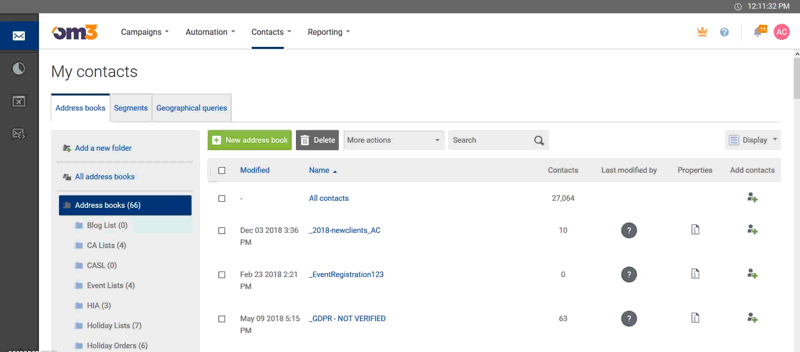
4. Turn On Double Opt-In
This means that when someone subscribes to the email, they will be sent an email to confirm they want to receive emails from company. In this email, they must click the link to verify, “Yes, I want to receive emails from COMPANY.” otherwise they will not be added to the account or address books.
You’ll also have the option to use the default double opt-in email with your logo and company name, or to create your own email.
Keep in mind, if you’re uploading a new list or importing a list from your CRM, you may want to have the list cleaned first. Please reach out to your OM Account Rep to discuss your options.