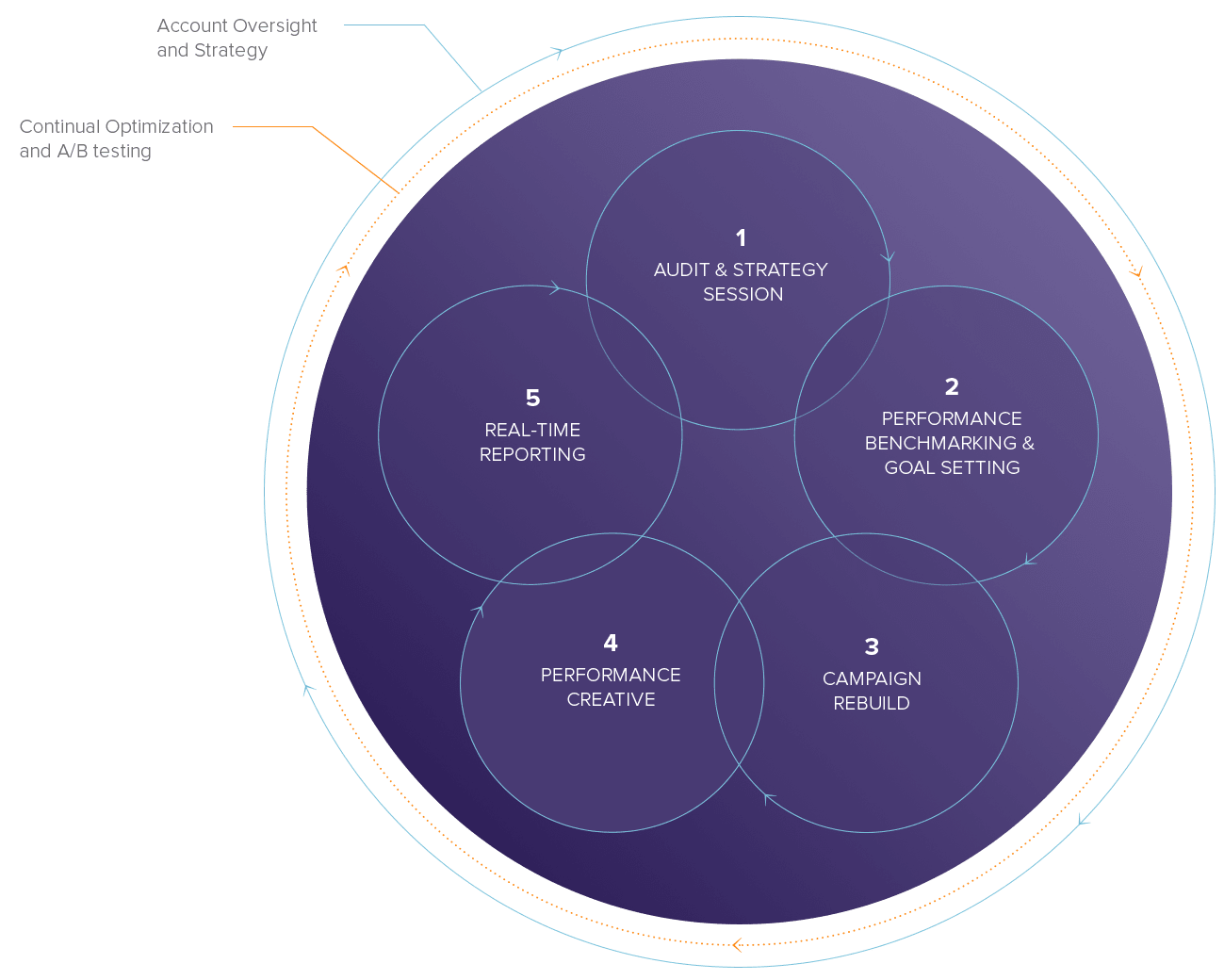Getting Started with the Program Builder
 One of the best ways to improve your email campaign results is through automated triggered emails. Triggered emails are deployed automatically based on defined criteria, perhaps an event, a behavior, or lack of behavior. Our drag-and-drop Program Builder lets you create “what-if-then” simple to complex triggered programs based on any customer behavior, date, event or segmentation rule.
One of the best ways to improve your email campaign results is through automated triggered emails. Triggered emails are deployed automatically based on defined criteria, perhaps an event, a behavior, or lack of behavior. Our drag-and-drop Program Builder lets you create “what-if-then” simple to complex triggered programs based on any customer behavior, date, event or segmentation rule.
Here’s how to get started.

The program builder features nodes – campaigns, delays, decisions and end points – linked with connectors, enabling you to create marketing workflows. Your contacts will make their way through your program based on the rules you’ve specified.

Building a program

A new program always begins with a start node. Additional nodes can be dragged in from the side panel onto the canvas.
A valid program needs to include:
- A start node
- At least one campaign node
- An end node
It may also contain:
- Delays
- Decisions
- Node settings
Clicking a node will show its settings in a side panel to the right. Each type of node has its own settings.

Connecting nodes
To link nodes together, drag the connector dangling from one node onto another. Arrows will show the flow of a program from start to end points. A connector can be deleted by hovering over it and clicking the red delete icon.
Creating branches
By using decision nodes you can create branches in programs and merge those branches back together.

Validation
As you build your program you may notice the yellow box in the Validation control updating.
This is where you can keep track of actions that need to be done before your program is complete. You can save an invalid program but you will not to be able to activate it until all issues are resolved.

Clicking on a validation error will highlight the corresponding node in your program that requires attention.
Saving and activating

You can save your program and come back to it at any time.
Once you have completed the program and are ready to have it start enrolling contacts and sending emails, click the Activate button at the top of the program builder. Your program will need to have no validation errors, and you will be prompted to save your program if you have not already done so.
Once your program has been activated and started enrolling contacts, editing options will become more limited.
Summary
Trigger emails are a great way to increase conversions and ROI, but can also be an effective way to connect with customers. Send a triggered email to welcome a new subscriber, thank them for a recent purchase or even wish them a happy birthday. The possibilities are endless, so go ahead and get started. Remember, we’re here to help info@openmoves.com.
Don’t forget about our one month free trial. Try sending a triggered email for you next marketing campaign.