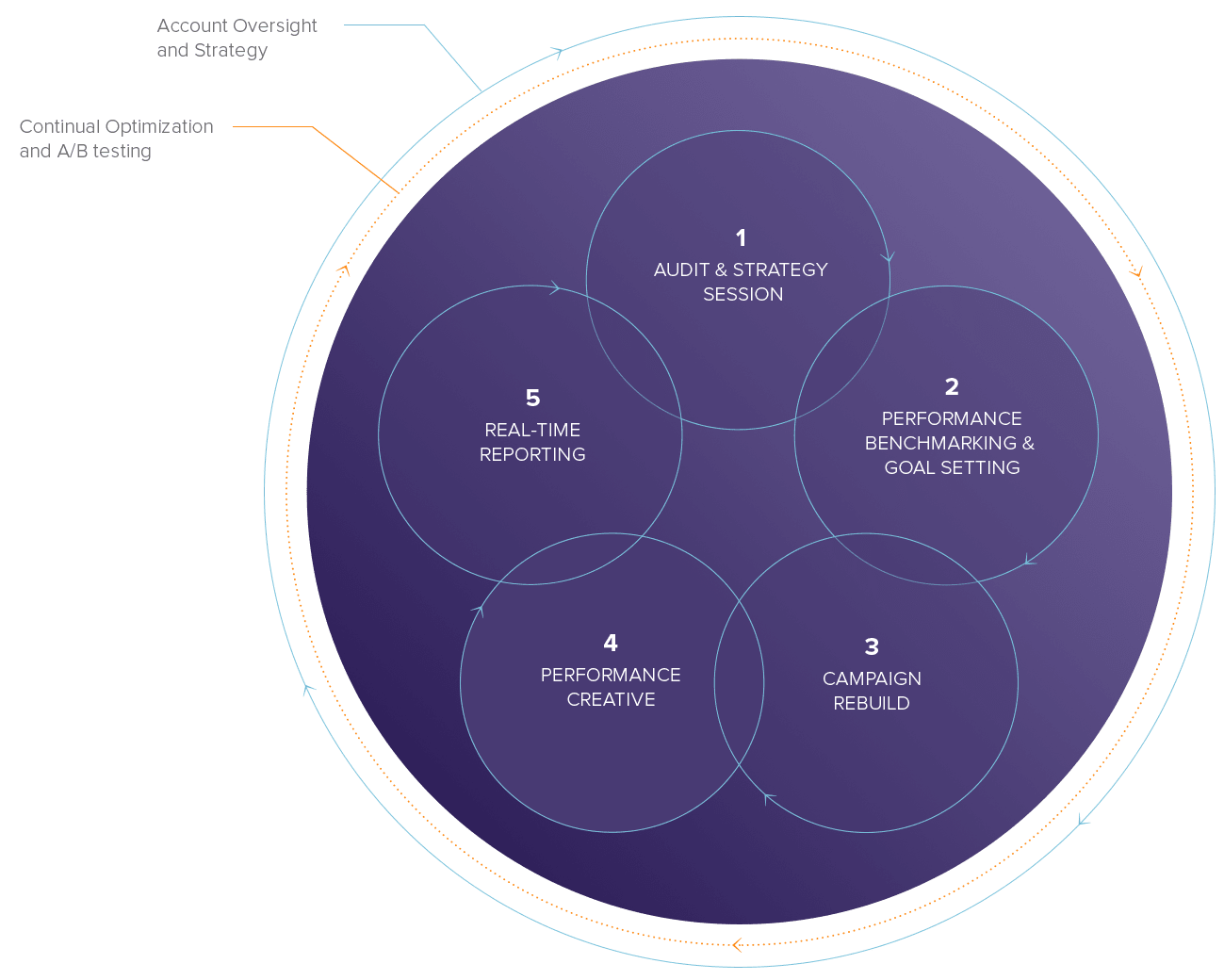How to Maximize Analysis with OM3 Reporting Tools
OpenMoves real-time reporting suite includes powerful tools that let you track campaign results down to the contact level. Presentation-ready graphics, charts and maps make at-a-glance reporting easy to understand and share.
Here are the main attractions:
Contact Activity Report
Clear and detailed reporting is just the beginning of the story. User-friendly analytics allow you to drill down and profile your subscribers by address book, campaigns they received, and segments they are in. The Contact Activity report also details opens and clicks.
To prepare a contact activity report, enter the subscriber’s email address in the search input bar and click the magnifying glass.
The report defaults to the last 30 days. Change the date range displayed by clicking on the hyperlinked words, Last 30 days.

A pop-up displays a variety of dates and customizable ranges for selection. Use the radio buttons to select a particular period of time or your own date range. Click APPLY. Use the Set as Default checkbox to set your own display preference.
Print Report
Presentation-ready charts are icing on the cake. Every campaign report has a Print Report option that instantly develops your campaign into a full 4-color story.
The Print Report function is located to the right of the campaign thumbnail.
At the top of the Print Report pop-up window, you are given 3 options:
- Send to a printer
- Save as a PDF
- Personalize the report
To personalize, select the radio button to upload your logo and use the browse button to browse for an image on your computer. When done, click UPLOAD. Then, you can add optional comments and when ready, click PRINT REPORT.
Top 5 Email Clients
The Top 5 Email clients are displayed within every campaign report in the right column beneath the conversion funnel. This information helps you identify the most popular email clients within your client base.
Click See full report and drill down further for a full breakdown of your email clients. Use the plus or minus icons to toggle.
Chart Tab
The Chart tab on the My Reports web page displays data points and a bar chart for any data range you select. Click the selectable drop down to option:
- Total sends
- Delivered
- % delivered
- Unique opens
- % unique opens
- Total clicks
- Hard bounces
- % hard bounces
- Soft bounces
- % soft bounces
- Replies
- % replies
- Unsubscribes
- % unsubscribes
- Estimated forwards
- Forwards
- Unique clicks
- % unique clicks
- Click to open
Current Month Activity

To find your current month’s activity, use the Current month activity report. The tool displays how many normal and triggered sends, including dates and campaign names.
Summary
There are other great reporting tools under the hood, like hot spots, geomaps and Google analytics. If you’re interested in learning the entire story behind your campaign data, give us a holler!