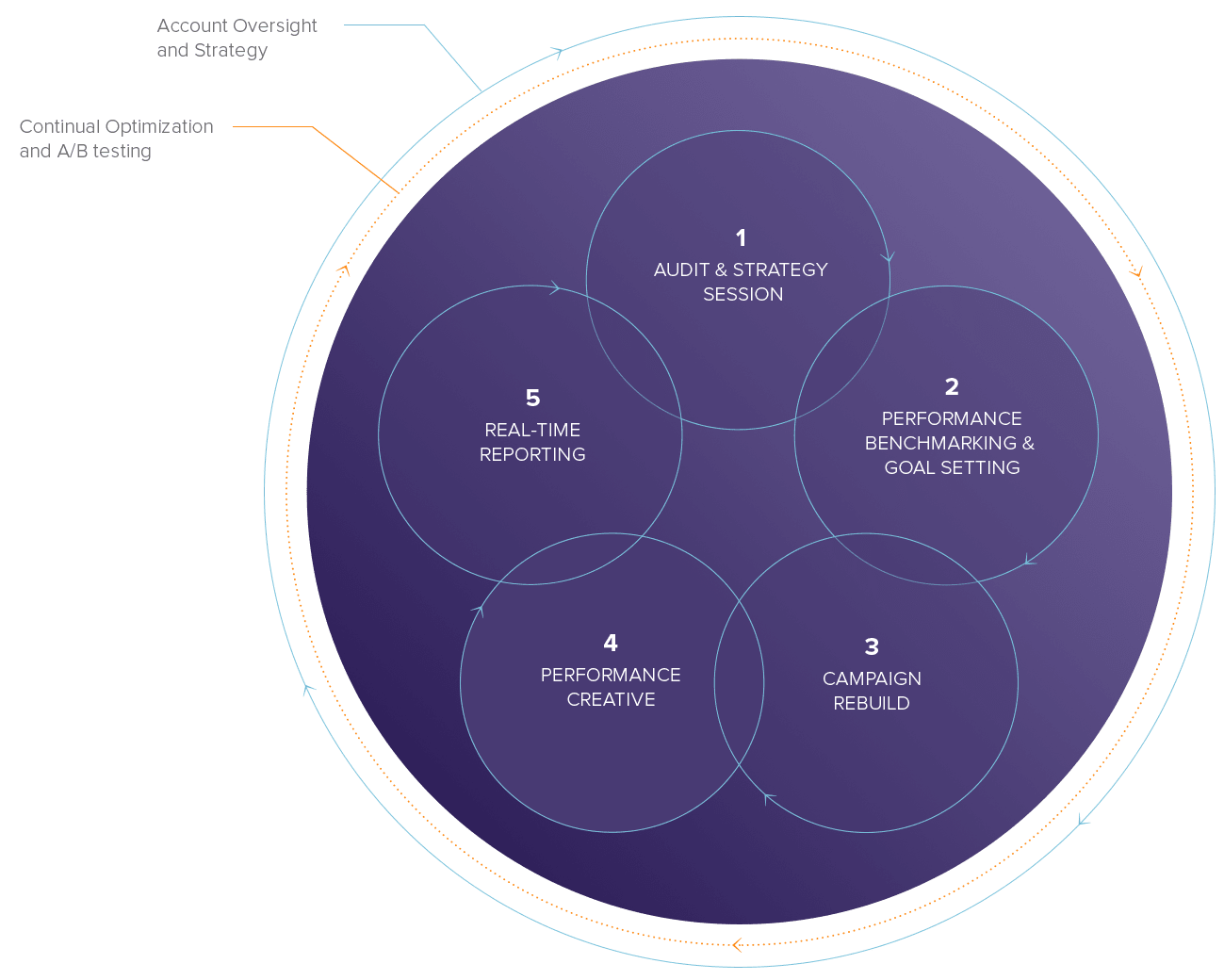Sharing your campaigns and getting followers via Email Marketing
Our social sharing and social linking tools make it easy for subscribers to share your campaigns with their social networks and follow your own social media profiles. The OM3 drag and drop editor makes it happen with 2 simple social building block tools.
You’ll find these two sharing options on the left “build” menu in the editor:
Sharing – allows your subscribers to share your campaign with their networks and track when your campaign has been viewed
Social links – allows you to add direct links to your follow profiles within your campaign
How To Add Social Sharing Links to your Email Campaign
By adding social sharing links to your campaign, you can give subscribers a choice of networks with which to easily share your email on, while your reporting will tell you which networks your campaign was viewed and which subscriber shared.
Step 1. Drag the Sharing block in from the side panel.
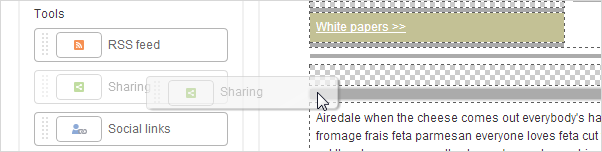
Step 2. Drop it into the dropzone where you want the sharing buttons and then click on Set up social networks to choose what networks to use and how they are displayed.

The Sharing window will appear and you can choose which social networks to link to (there are 8 preconfigured for you). Click to select the ones you want. These will become highlighted and the number you’ve selected is confirmed in the bottom right.
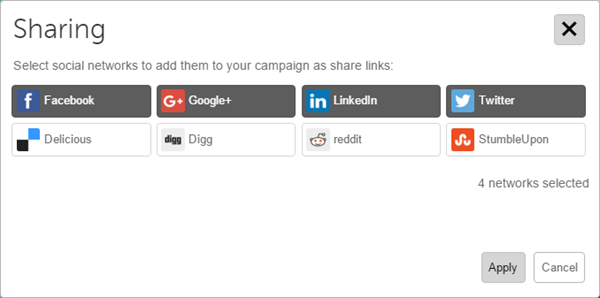 Step 3. Click Apply when you’re happy with your selections.
Step 3. Click Apply when you’re happy with your selections.
Step 4. Once applied, you’re able to do the following in the side panel
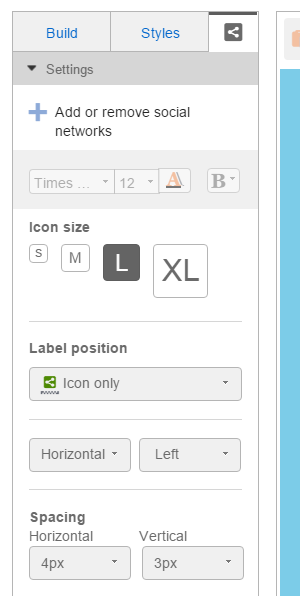
- Add further social networks, or remove them, by clicking on Add or remove social networks to produce the Sharing window again
- Change the styling of any text label used with the icons
- how large the icon size should be
- Decide where the text label of the social network should be displayed in relation to the icon
- Change how many columns the icons are to be displayed across
- Choose whether the icons should be left aligned or stretched to fit the width of the whole block
- Configure the horizontal and vertical spacing of the icons
The changes you make from the side panel will be instantly applied. You can also preview them through the Preview tool in the editor.
The social networks you choose will be saved and used as the default for when you next use the tool.
Adding Your Social Links To Your Campaign To Improve Followers
Using the Social Links tool permits you to add own social network profile links and make it easy for your subscribers to follow, like or connect with you.
Step 1. Drag the Social links block in from the side panel.
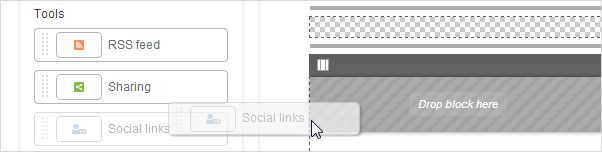 Step 2. Drop it into a dropzone and then click on Set up social links to choose which of your social profiles to use and how they are displayed.
Step 2. Drop it into a dropzone and then click on Set up social links to choose which of your social profiles to use and how they are displayed.
The Social links window will appear. Choose which of your social profiles to link to (we have 5 preconfigured for you). Click the checkbox to select the ones you want and they will become highlighted. Then add the URL of your social profile in the field provided.
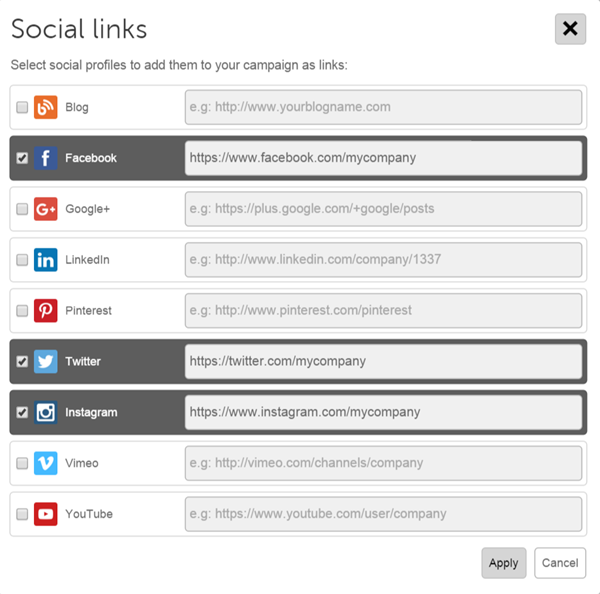 Step 3. Click Apply when you’re done.
Step 3. Click Apply when you’re done.
Once applied, you’re able to make changes in the side panel in the same way as you’re able to when using social sharing.
Just as with social sharing, the social links you choose will be saved and used as the default for when you next use the tool.