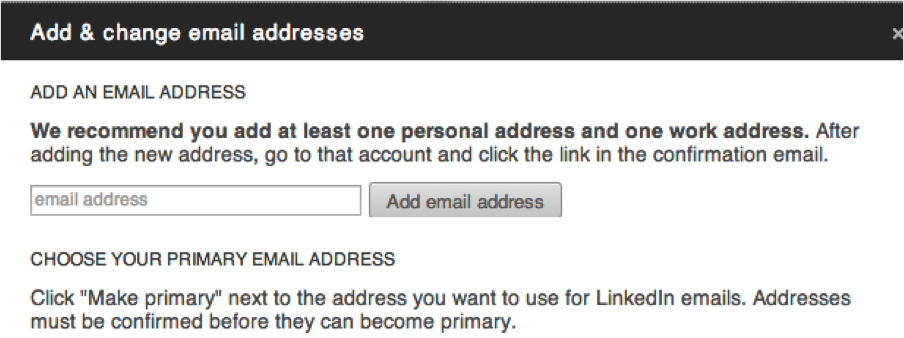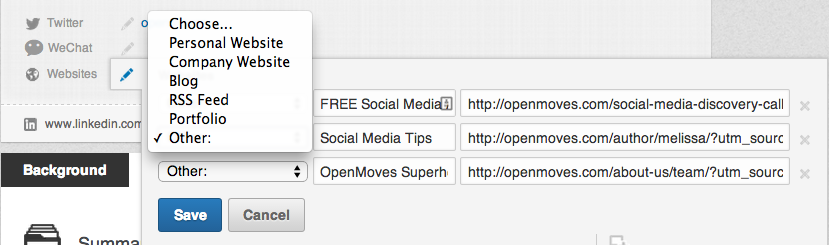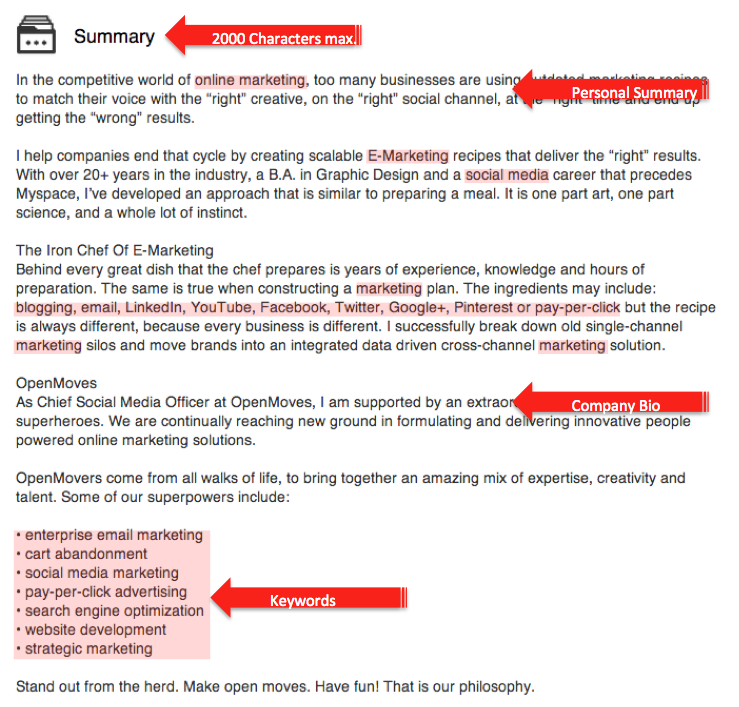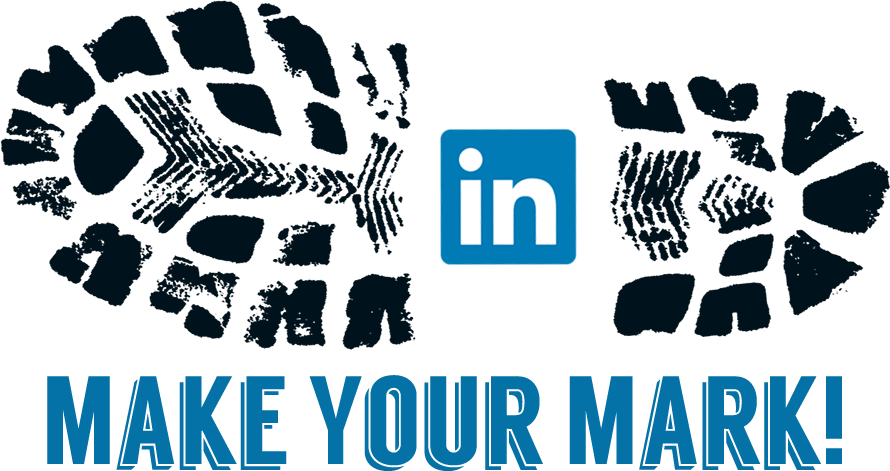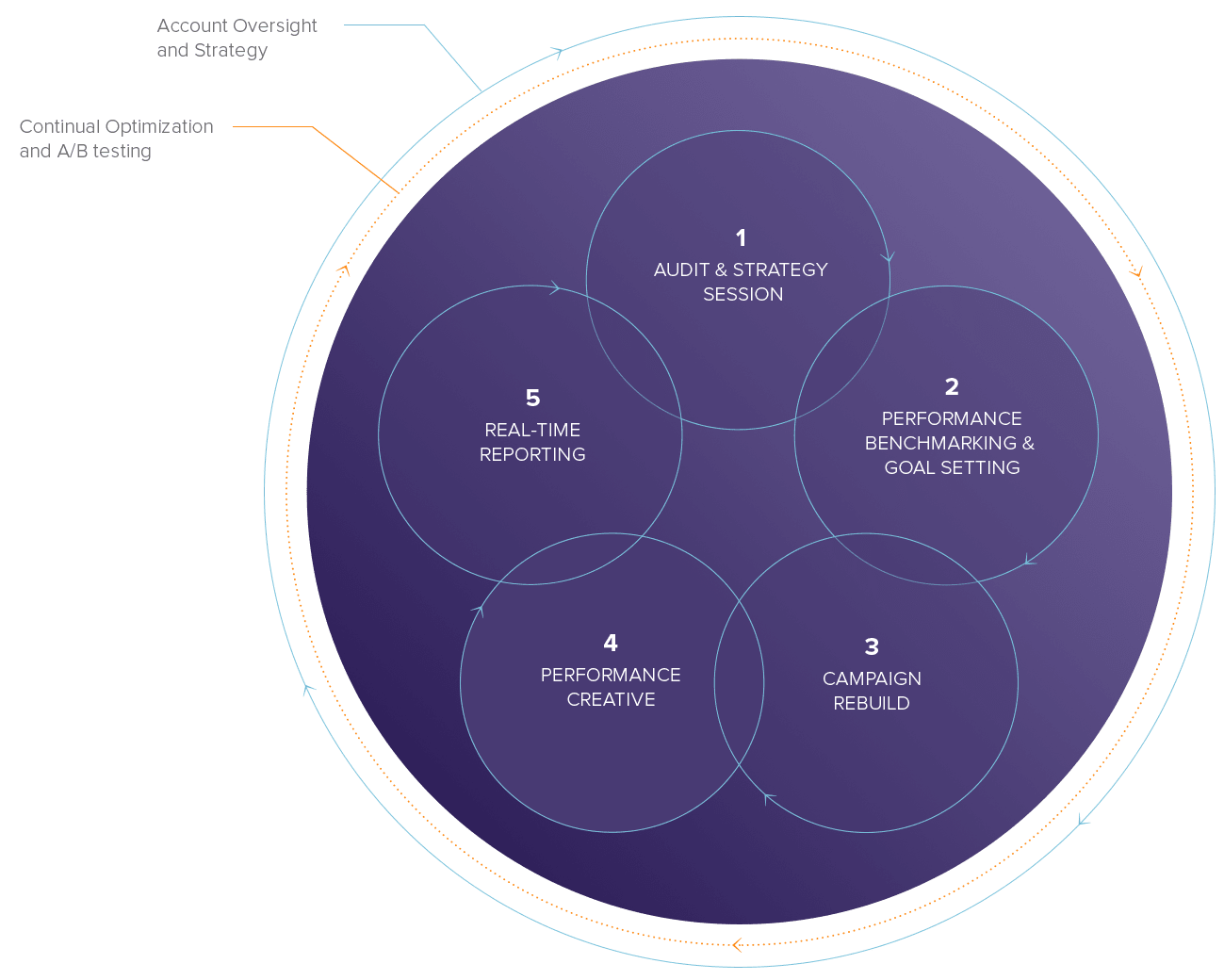10 Steps to Power-Up Your LinkedIn Profile
With over 300 million professional users worldwide LinkedIn is unquestionably the go-to place for individuals and businesses to connect and forge new opportunities. The choices you make while setting up your LinkedIn profile can make the difference between being found in LinkedIn search results once per day or 100 times per day. Whether for lead generation, job opportunities, talent acquisitions, recruitment possibilities, industry advice, peer-to-peer networking or adding a face to your business, it all begins with a complete, keyword rich profile. Follow these 10 steps to power-up your LinkedIn profile.
1. KEYWORDS: Create Your Keyword List
The importance of keywords can’t be overstated. Make a list of 5-10 keywords that are most pertinent to your professional identity and what you have to offer. These are the words that would best describe your unique skills and experience if you were doing a Google search. Then use these keywords multiple times throughout your profile in your current job titles, past job titles, specialties and personal summary.
Keyword tips:
- Include acronyms, but also spell them out.
- Include relevant professional groups or associations.
- Think Google Search – what would people type in a Boolean search for you?
- For help brainstorming keywords, give Wordtracker a try.
2. PROFILE PHOTO: Make it Look Professional
Your profile photo is the face of your LinkedIn account, so make it professional.
Profile photo tips:
- Photo should be a headshot, angle shot if possible.
- Avoid busy or distracting photo backgrounds.
- Photo should be a high-resolution JPG, GIF or PNG file.
- Photo should be square – maximum file size: 4MB.
- Optimal pixel size should between 200×200 to 500×500.
3. HEADLINE: Change the Default
You have 120 characters in your LinkedIn professional headline to broadcast your brilliance to the world. Craft your headline to include keywords from the list that you created. Keywords in your headline will drive internal and external search to find you. Use this formula when writing your LinkedIn professional headline:
{Keyword/subject matter expert area} who {does what} for {client, company, audience, project}

Headline Tips:
- Use 3 titles per headline and separate with “pipe” symbol ( | ) (shift + backslash key)
- Avoid filler words – you are limited to 120 characters so use “&” instead of “and”
- Stack your headline with the keywords your prospects would be searching on.
4. LINKEDIN URL: Create a Vanity URL
Keep your vanity URL short so that you can include it in your email signature and on your business cards. Use your or your company name when creating your vanity URL. If your name is taken, add your initial to the front of your last name or add your location.
5. EMAIL: Add Alternate Address
It is a good idea to add a second email address to your LinkedIn profile for backup, just in case you lose access to your primary email. Also make sure to add your work email to your account information if it is not already listed. Click here for instructions on managing your LinkedIn account settings.
6. WEB LINKS: Add Custom Website Links
Add your Twitter handle in the contact information. You can add your Skype contact information too. If you add your business phone number, it will only be visible to first degree connections.
You can enter up to 3 custom URLs. Take the time to customize your URLS with meaningful anchor text. Add keywords to link names to optimize for Google search.
Web link tips:
- Change the default wording for your website to the name of your business.
- Add a link to your blog using the blog name or tagline.
- Add an email sign up, landing page or company team page.
7. PERSONAL SUMMARY: Show Your Personality
Use the summary area of your profile to show your personality and professional journey. Include a brief overview of how you got into the industry. Try to use all 2000 characters available for your summary by including a 100-150 word company bio at the end. Remember, grammar matters. So use Word to write your summary, run spell and grammar checks, then save and paste into your profile.
Personal summary tips:
- Write your summary in 1st person and use all 2000 characters.
- Use keywords to spotlight your strengths and specialties.
- Use an active voice and make the summary client-focused.
8. PROFESSIONAL PORTFOLIO: Make it Visual
Use the LinkedIn professional portfolio features to showcase your unique professional story using rich visual content. Photos, images, videos, presentations and audio recordings can be added to the summary, experience, and education section of your profile.
9. EXPERIENCE: It’s More Than a List
The experience section of your profile is essentially your online resume. Include current employment and at the very least, two past positions. Describe job duties in a way that add interest and credibility to your story. Don’t simply list what you did. Highlight the traits, characteristics, responsibilities, and results from your past jobs that most closely align with your current situation. Pump up your experience with projects and publications.
Experience tips:
- Company display name is 100 characters, maximum.
- Position title is 100 characters, maximum.
- Position description is 2000 characters, maximum.
10. Education, Endorsements and More
Have fun optimizing your LinkedIn profile. Start connecting to and get inspired by influencers, share company updates, and join the conversation with LinkedIn Groups.
If you have questions or would like to schedule a call with our social media strategist to discuss your LinkedIn strategy please fill out the form below:
For more Social Media resources visit:
Glossary Of Twerminology | Twitter For Business
Twitosphere Quick Start | Twitter For Business
Anatomy Of A Tweet | Twitter For Business
Social Marketing from the Inside Out
Don’t Use Social Media | FREE Email & Social Checklist
Listen Up! | FREE Social Media Listening Checklist
9-Step Social Media Plan For Marketers and Business Owners