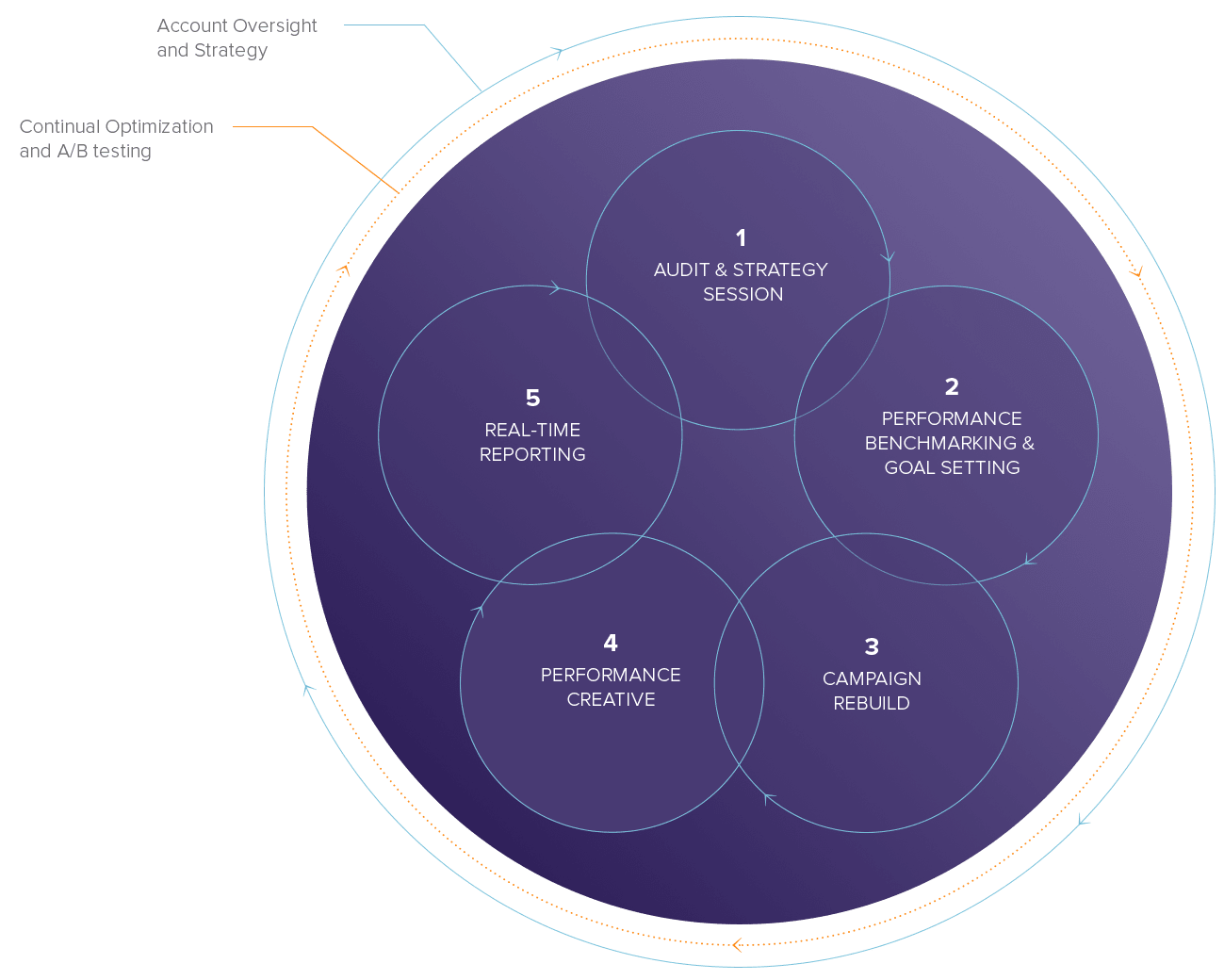Google Shopping Campaign Optimization
 In an earlier post I talked about ways to improve the performance of your Google Shopping campaign by applying segmentation options. You should not bid the same price for every item in your Google Merchant Center feed file because not all products are created equal in terms of ROI. With that in mind, here are additional ways to boost performance of your Shopping campaigns.
In an earlier post I talked about ways to improve the performance of your Google Shopping campaign by applying segmentation options. You should not bid the same price for every item in your Google Merchant Center feed file because not all products are created equal in terms of ROI. With that in mind, here are additional ways to boost performance of your Shopping campaigns.
Using the Dimensions Report to Identify Feed Segmentation Options
This option is still the primary way to improve performance. It was true then. It’s true now. Use the Dimensions report in Google AdWords to segment results by Google category, product type (your internal category), brand, item ID, and more, so that you can determine which products or categories perform better than others (see Figure 1).

Figure 1
Figure 1: The Dimensions > Shopping > Item ID report summarizes the results of your Google Shopping campaign by drilling down all the way to the individual item, or SKU. This can help you determine how to segment your feed.
Create Multiple Campaigns
Here’s what’s new to this process: Split your shopping campaign into two or three campaigns so that you can use them to target different objectives. In addition to a regular shopping campaign with regular bidding settings, no segmentation, and no special formatting, create 2 additional campaigns.
- Dynamic Bids – The first new campaign should only bid on items you have decided to segment. These are items that yield a higher conversion rate, better ROI, or don’t have inventory issues. They’re your top-sellers, in other words. This new “dynamic bids” campaign should specify much higher bids for these items so that you can absolutely maximize their exposure and, therefore, their performance.
- Penny Bids – The second new campaign should be a complete duplicate of your main campaign, containing all items with no special changes to the settings. However, the bids for all items should be set at 1 cent each. You might notice that unless you set an extremely high daily budget for your campaigns, you’ll often see a “limited by budget” message (see Figure 2). This means that your ads technically go offline for a portion of the day, while Google tries to evenly distribute your daily budget throughout the day. The penny bids campaign will help maximize the exposure of your products by counteracting Google’s need to take your ads offline. At 1 cent each, it’s difficult for Google to report a limited by budget message!

Figure 2
Figure 2: The dreaded “Limited by budget” message next to one of your campaigns means Google thinks you could be spending a lot more money on it. But that doesn’t mean you necessarily need to raise it!
Bidding Offsets by Device, Demographic, or Time
This is the final way to significantly boost performance of your Shopping campaigns. So far, we’ve identified products or categories to segment based on performance. Then, we created additional Shopping campaigns to call out the top-performers and counteracted Google’s need to take us offline during certain periods of the day by creating a penny bids campaign. Now, we can apply 1 final enhancement to the campaigns. Changing the bids by device, demographic or time period will allow us to further maximize performance of our Shopping campaigns by lowering what we spend on devices and in areas of the country where we have not seen good historical results.
- Bid Offsets by Device – This simply means that we can change our bids for people using desktops or mobile devices. Using an AdWords’ Segment, you can identify the results of a campaign by device. Often, the results will be quite disparate (see Figure 3). You will therefore have the necessary data to identify what bid changes to make based on the device being used to click your ads.

Figure 3
Figure 3: Using an AdWords Segment, you can review results by device and use the knowledge to raise or lower bids for your Shopping campaign, depending on the device that is being used to find your ads.
- Bid Offsets by Demographic – Take the bid reductions or increases to the next logical step and change them based on demographic information such as country, region, or state (see Figure 4).

Figure 4
Figure 4: Using an AdWords Segment, you can review results by location and use the knowledge to raise or lower bids for your Shopping campaign.
- Bid Offsets by Time – Go even further by changing your bids based on time-based information such as Day of Week or Hour of Day (see Figure 5).

Figure 5
Figure 5: Using an AdWords Segment, you can review results by Hour of the Day and use the knowledge to raise or lower bids for your Shopping campaign.
Summary
For many ecommerce sites, Google AdWords Pay-Per-Click accounts often include a heavy dose of Google Shopping ads. So, maximizing performance in these campaigns can significantly impact the results. Consider these performance boosters to help take your account performance to the next level.
If you need help with your PPC campaigns reach out. Also, contact us to see how your site ranks for SEO as well as Local Presence.