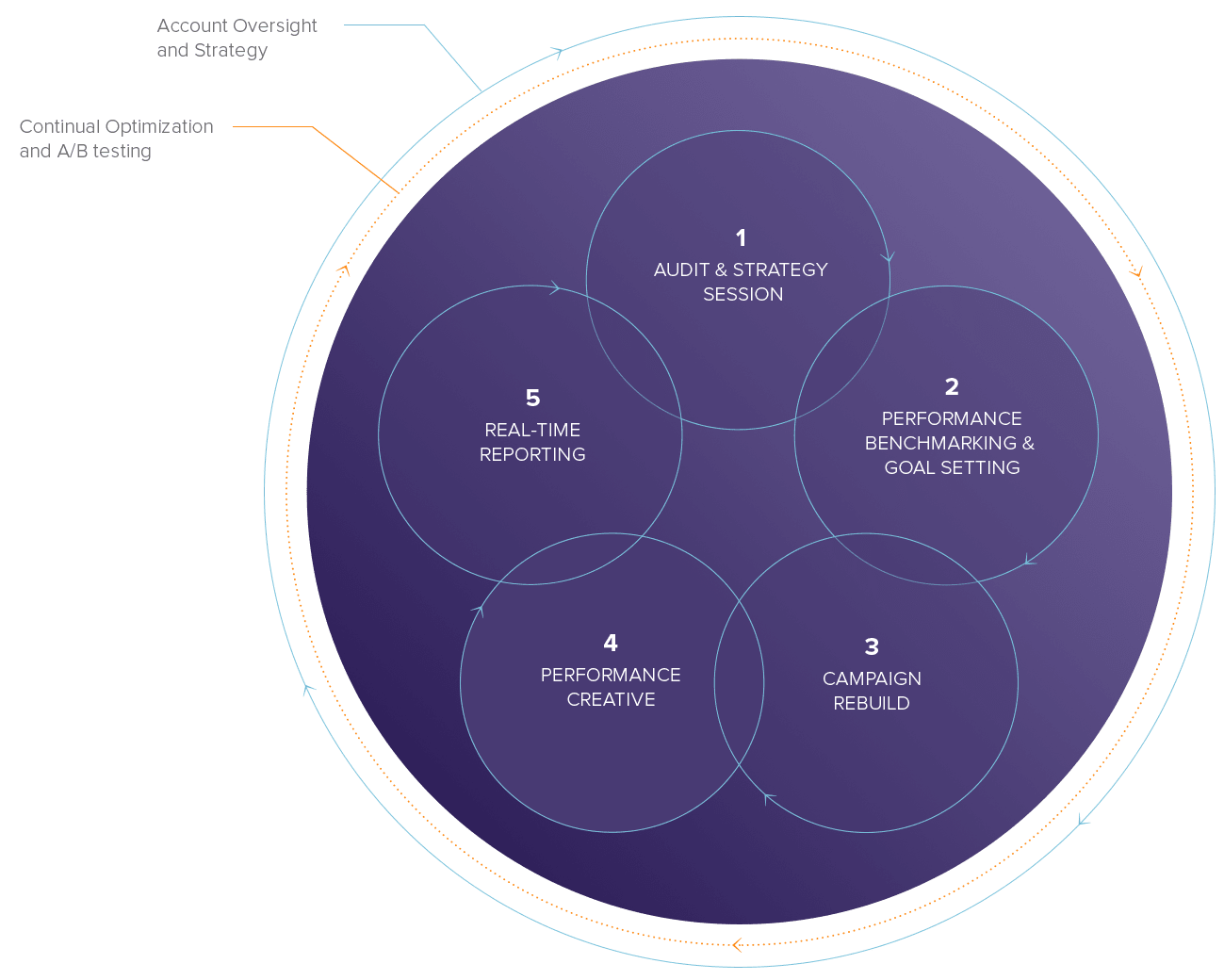How to Track Phone Call Leads with Google AdWords
One of the things that drives marketing people crazy is not being able to account for every single lead or sale generated by the website. Years ago, conversion tracking capabilities were rudimentary, at best. Often, you had to rely on the “how did you hear about us” drop down. Or, worse, when someone called, you had to ask them how they heard about you. These methods were just too unscientific. Nowadays, conversion tracking capabilities are very advanced and accurate. Using Google Analytics, for example, we can now tie a lead or purchase to a specific traffic source (Pay-Per-Click ad, organic search on Yahoo, referral from Facebook, etc.).

But tracking phone call leads? Still a nightmare!
Luckily, there are various tools available for tying phone calls to specific lead sources. This article reviews how to do this in your Pay-Per-Click Ads on Google. There are a number of software applications, such as DialogTech, that will allow you to tie a specific phone number to each referral source. But this article will not discuss these tools.
Basic PPC Call Tracking Capabilities
The simplest way to use Google AdWords to track phone calls is with an ad extension called “Call Extensions.” Creating a new extension that corresponds with your company phone number will allow you to display a phone number next to your PPC ad. See figure 1 for a summary of the configuration options available in Google AdWords.

Figure 1: This configuration screen in Google AdWords lets you establish call-tracking parameters for your pay-per-click ads, including the use of a Google forwarding number to accompany your ads, an option to only show the phone number, as well as scheduling options for showing the phone number at select times only.
Phone Number: here, you list your company phone number. You can create multiple extensions (i.e. multiple phone numbers), for example, if you wanted customers to be directed to different departments of your company based upon the ad you displayed.
Forwarding Number: this option allows Google to total all calls placed to the forwarding number Google will display.
Show Links: this option lets you limit your ad to allow users to either click to your website and click to call the phone number, or just see the phone number and call.
Device Preference: this lets you specify that the phone number should show only in your mobile ads.
Scheduling: here, you can determine a time period during which to show the phone number. For example, you might not want the phone number to display after your office closes.
Call Conversions: this powerful feature lets you tally “conversions” if certain criteria are met. For example, while tracking total phone call quantity is useful, you may consider a “phone lead” if the call lasts at least 60 seconds. This is especially important with lead generation sites for professional services as you may generate more phone leads that “contact us” leads.
Displaying Your Phone Number
More than likely, you have seen phone call extensions when you’ve done a Google search. Many advertisers smartly include the phone number next to branding ads, or those that include the company name. But it makes sense to show phone numbers for most other keyword searches that trigger your ads, as well. See figure 2.

Figure 2: This screenshot shows how a Google forwarding number displays next to the PPC ad. The number in the ad is not the company’s actual phone number, but a caller would get taken to the actual number upon placing the call.
Tracking Results
So, now that you’ve set up the phone call extension, you can use Google’s extensive reporting capabilities to review the results. See figure 3. Using this data, you can determine phone call-related metrics such as when the ad’s phone number was called, the duration, the area code of the caller, where/how the call was placed, and more. In addition, Google will report the type of call that occurs – i.e., a direct click on the number on a mobile device, a manual calling of the phone number, etc.

Figure 3: You can track the results of the phone number activity your ads produce. In this example, you can see each instance when the ad’s phone number was called, the duration, the area code of the caller, and where/how the call was placed (i.e. directly clicked from a mobile phone, manually dialed, etc.).
Conclusion
Very simply, some customers prefer to speak to a person by phone rather than fill a form or order online. Why limit the ways in which customers can submit lead requests or place orders? Displaying a phone number next to your pay-per-click ad will increase the conversion rate of your ad, yielding more leads or orders.
If you need helping setting up call tracking for your PPC campaigns, contact us for more information!